Core Temp

- Windows 7, 8, 10, 11
- Version: 1.17.1
- Size: 1.2MB
- Click to rate this post![Total: 1 Average: 5]You must sign in to vote
A modern CPU is equipped with a built-in protection against heat. When its temperature is higher than a certain level, the protection kicks in by lowering its performance, or even shutting down the computer. However, heat is not the only thing that can cause slowdowns and shutdowns. To make sure that the source of the problems is heat and not something else, you can use Core Temp.
Core Temp is a freebie to keep tabs on your CPU temperature. It collects the data by relying on the digital sensors attached to each core of a processor, and the temperature reading is presented in such a way that all it takes to check it out is just a quick glance at a certain area of your screen.
Features and Highlights
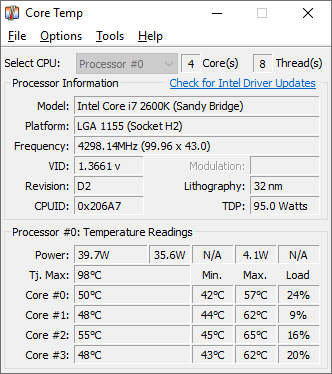
Core Temp has a straightforward interface that lays all of the CPU details out in the open. If you enable its mini mode, the less useful information and some of its interface elements will be removed, leaving you with a much more simplified interface.
Regardless of the interface mode, the bottom portion of the window is where the CPU load and temperature are listed for each core separately.
In addition to the current temperature readings, there are Min and Max columns which show the lowest and highest temperatures that each core has reached so far. Plus, the Tj. Max column.
Tj. Max, which stands for Temperature Junction Maximum, refers to the highest temperature allowed by the CPU. If your CPU temperature exceeds it, the CPU will begin its internal thermal control mechanism to protect itself. The mechanism basically throttles the CPU speed in an attempt to reduce the heat it generates.
The temperature information for each core is also put on display on your Windows notification area. To read the data easier, head to Settings > Notification Area, and configure Core Temp to show only the highest temperature. The font and color of the temperature reading can be customized as well.
Some additional icons are available to be added to the notification area to show the processor frequency, processor load, power consumption, and RAM utilization. The text of each icon can be displayed in a different color and put against a transparent background or a solid color.
Overheat Protection is perhaps another extra you want to enable, too. It turns Core Temp into an alarm that alerts you when the CPU reaches a critical temperature or a certain temperature that you have specified beforehand. Along with the balloon popup notification that appears when it happens, another action can be taken as well, like executing a program, putting system to sleep, or automatically shutting down your computer.
Download Core Temp for Windows
What appeals the most from Core Temp is probably the way it presents the temperature readings, especially the taskbar integration that makes it possible for its users to keep an eye on the temperature all the time without having to open its main interface. Be mindful during the installation, though, as it includes “Goodgame Empire” bloatware. Make sure to untick the offer box before continuing the installation. You can click the link below to download Core Temp for Windows:
- App Name Core Temp
- License Freeware
- Publisher Arthur Liberman
- Updated Mar 26, 2025
- Version 1.17.1
Anturis.com is your trusted source for software downloads.
























Leave a Comment