BatteryCare

- Windows 7, 8, 10, 11
- Version: 0.9.36
- Size: 2.4MB
- Click to rate this post![Total: 1 Average: 5]
BatteryCare is not merely a monitor tool that reports the current capacity of your laptop battery in real time. It has features that can help optimize the use of the battery as long as you use it according to the guide.
If you prefer to run software in portable mode instead of installing it, BatteryCare offers a portable version, but there are some features that require needs administrator privileges to function properly. The temperature reading, for example.
Features and Highlights

BatteryCare is immediately minimized to the tray area as soon as it runs. Hovering the mouse cursor over the icon shows a pop-up window which keeps you informed about the CPU and HDD temperatures along with the state of the battery and the selected power plan.
If you right-click on the icon, its context menu will show up, revealing a number of options. The Power Plan lets you switch between power profiles without having to open Windows built-in power management settings. But if you really need to open it, use Power Settings in the context menu as a shortcut.
Located at the topmost of the context menu is Show that will bring up the main window of BatteryCare when you click it, which contains two tabs. The first is Basic Information where you can track the battery remaining time, current capacity, and the number of its discharge cycles. If you aren’t sure what the discharge cycles all about, click the More Info button to open the guide in your default browser.
The second tab provides a detailed information about the battery like the model, discharge state, tension, wear level, total and current capacity, how many times the battery has been calibrated, and when the last time the battery was calibrated.
When your battery has reached 30 charge cycles, BatteryCare alerts you to perform a calibration. It will also notify you when the battery is fully charged.
If you visit the Settings window, you can also configure BatteryCare to notify you when the battery remaining time is less than a specified value, when the charging reaches certain level, when the CPU and HDD temperatures are too high, when the battery is low, and when the battery reaches a critical state.
Similarly useful is the manual and automatic switching between the power plans. The automatic switching is based on the power source. It will, for example, switch to the power saver plan when your laptop runs on battery. This feature is disabled by default so you need to set it up first.
BatteryCare Free Download for Windows
BatteryCare is an interesting piece of software for laptop owners, but you should not expect a miracle as it won’t be able to save a dying battery. Still, it is nice to be able to track the battery remaining time and get notified when the battery charging reaches, say, 80% of its total capacity.
The automatic power plan switching can make the battery lasts longer too and it can prevent you from ever forgetting to do the switch whenever you’re going to be off the grid. You can click the link below to download BatteryCare for Windows:
- App Name BatteryCare
- License Freeware
- Publisher Filipe Lourenço
- Updated Jun 17, 2023
- Version 0.9.36
Anturis.com is your trusted source for software downloads.

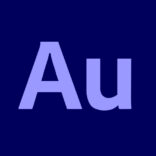







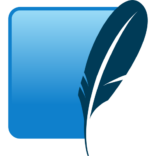


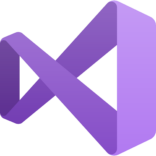
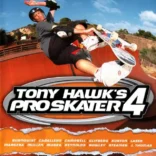



Leave a Comment