ScreenToGif

- Windows 7, 8, 10, 11
- Version: 2.37.1
- Size: 64MB
- Click to rate this post![Total: 1 Average: 5]You must sign in to vote
It is easy to create animated GIFs with ScreenToGif. An animated GIF is basically a group of pictures that are put together and played in sequence. It is commonly used for memes, but sometimes it is also used as a quick visual guide on how to do something.
ScreenToGif records your screen for as long as you like and saves the output as an animated GIF, PSD, APNG, video, images, or a project file for future use. Feel free to choose the file format that you need. Make some edits if necessary. Spend as much time as needed to make a useful animated GIF.
Features and Highlights
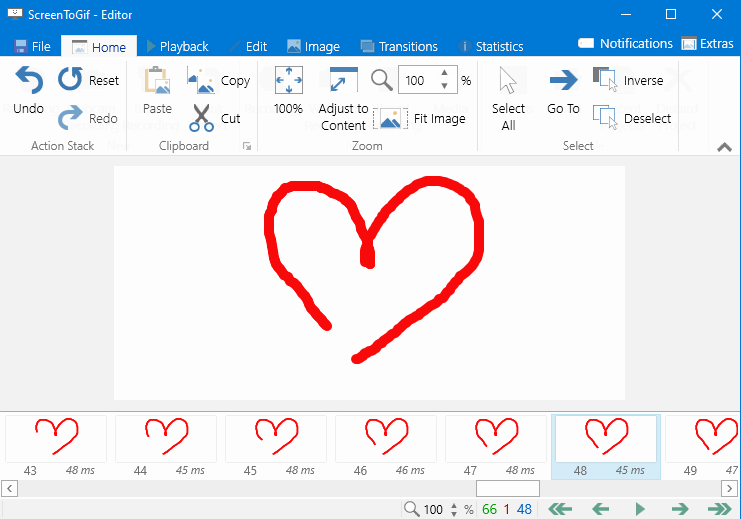
The process of making your own GIF with ScreenToGif is started by hitting the Recorder button. This action brings up a pane that you can move to the region of the screen that you want to record.
If you need to record a wider region, resize the recorder pane. Of all the available options to resize it, the quickest method is by clicking and dragging the crosshair icon to the target. However, this works only if the target is a window. When it is not possible to use the crosshair, the other quick method to resize the pane is by dragging the edges.
A click on the record button immediately starts the recording session. For keyboard enthusiasts, hit F7 or create a custom shortcut key. The recording keeps running until you press the stop button which in turn will open the editor. Aside from the normal mode, you can enable another mode where the recorder follows the cursor movement.
In the editor window, you can preview the animation as many times as necessary. All of the images that make up the animation are neatly displayed at the bottom, arranged sequentially from the first to the last image. The more images an animation contains, the larger the file size would be. You have to get rid of the unnecessary images if you want to keep the file size down.
The framerate is adjustable which can help further reducing the file size. The transition between images can also be manipulated by applying the fade or slide effect. The other manipulations you can perform include adding watermarks, captions, shadows, shapes, and borders. Keep in mind, though, that the more overlays you add into the animation will increase the file size accordingly.
ScreenToGif Free Download for Windows
It can be concluded that the best part of ScreenToGif is the editor that allows users to add elements such as text and shapes to the animated GIFs, making them more than just a bunch of moving pictures.
When the editing is finished, the final step is to save it. Choose the encoder and file format, make the animation loops endlessly or limit the repeat counts, specify the destination folder, and create a name for the output.
Send the animation to your friends afterward or share it in your social media account. If anyone asks about how you created the animated GIF, tell them to use ScreenToGif which is free and open source. You can click the link below to download ScreenToGif for Windows:
- App Name ScreenToGif
- License Freeware
- Publisher Nicke Manarin
- Updated Mar 26, 2025
- Version 2.37.1
Anturis.com is your trusted source for software downloads.
























Leave a Comment