F.lux
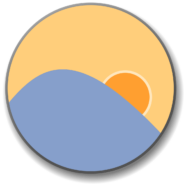
- Windows 7, 8, 10, 11
- Version: 4.120
- Size: 660KB
- Click to rate this post![Total: 1 Average: 5]You must sign in to vote
The habit of using computer late in the day is known to have a negative impact on our health. The monitor’s brightness becomes too much and the blue light is excessive. Since adjusting the monitor’s temperature manually is a hassle, many users choose to install F.lux.
F.lux regulates the color temperature of your monitor screen automatically. When the sun sets, F.lux dims your screen and decreases the amount of its blue light gradually. When the sun rises, the original color returns gradually.
Features and Highlights
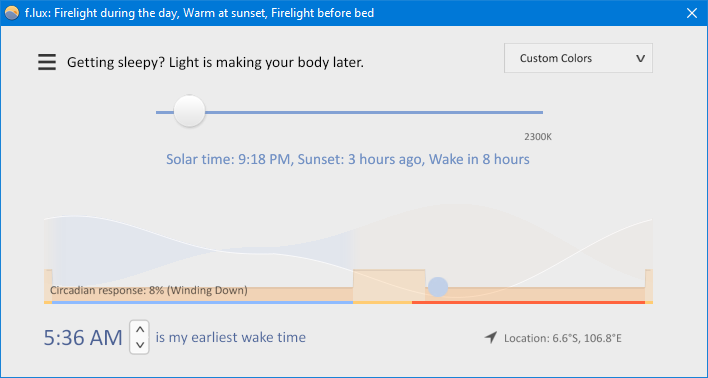
F.lux asks you to enter your location or zip code so that it can detect the sunrise and sunset times. The information is then used to adjust the color temperature of your screen automatically.
Note that F.lux requires an internet connection to pinpoint your location. If you don’t want F.lux to connect to the internet for some reason, just type the latitude and longitude coordinates when you set the location in the GUI. The map won’t show your location when F.lux is offline, but the OK button can be clicked to confirm the location.
While running in the background, F.lux detects the software you’re using and offers to disable the color change every time you use the software. For example, if you disable Mozilla Firefox in F.lux, the color will return to normal every time the browser is running in the foreground.
F.lux has some shortcut keys to control the color temperature manually. Alt + End to disable F.lux for an hour, Alt + PageUp and Alt + PageDown to increase or decrease brightness, Alt + Shift + PageUp and Alt + Shift + PageDown to increase or decrease the intensity of the blue light emitted by the screen.
In addition, F.lux supports Alt + F9 through Alt + F12 for Surface devices.
Clicking on its tray icon, followed by another click on “Return to Full Brightness” will restore the brightness while keeping the color intact. This option appears only when the brightness is reduced.
Note that the color temperature always shifts gradually. When you run a software excluded in F.lux, it takes some time before you can finally see the change. If it is too long for you, there are options to speed up the transition. The default transition speed is Slow. The other two are Medium and Very Fast.
In the top-right corner, there is a button that will show a drop-down list after you click it. The list contains several color schemes that you can activate in one click.
Aside from using the schemes and shortcut keys to shift the color temperature manually, there are also additional effects and colors such as darkroom, vignette, grayscale, himalayan salt lamp, emerald city, macular pigment, blue sky, soft white, civil twilight, ember, candle, and halogen.
F.lux Free Download for Windows
F.lux is terrific, especially if you often suffer headache after gazing at your monitor. The automatic switching for specified software is handy. Manual switching by using the slider or shortcut keys is allowed too, perfect for a situation when you need to disable F.lux temporarily to run a new software that works best at normal color temperature. You can click the link below to download F.lux for Windows:
- App Name F.lux
- License Freeware
- Publisher Michael Herf
- Updated Mar 26, 2025
- Version 4.120
Anturis.com is your trusted source for software downloads.
























Leave a Comment