MiniTool Partition Wizard Pro

- Windows 7, 8, 10, 11
- Version: 12.8
- Size: 31MB
- Click to rate this post![Total: 5 Average: 3.6]You must sign in to vote
- License Type: Full_Version
It is a common practice to divide the space of a hard drive to several partitions. For users who have never done it, partitioning a hard drive might sound difficult, but it is actually easy. MiniTool Partition Wizard makes it even easier, thanks to its beautifully designed user interface with a layout similar to that of File Explorer in Windows. It has a toolbar, a left sidebar, and a right pane that lists all of the drives.
MiniTool Partition Wizard protects your data when it is carrying out a task. You can resize, merge, shrink, split, and more, without losing any important file. Still, it is always recommended to backup your data just in case.
Features and Highlights
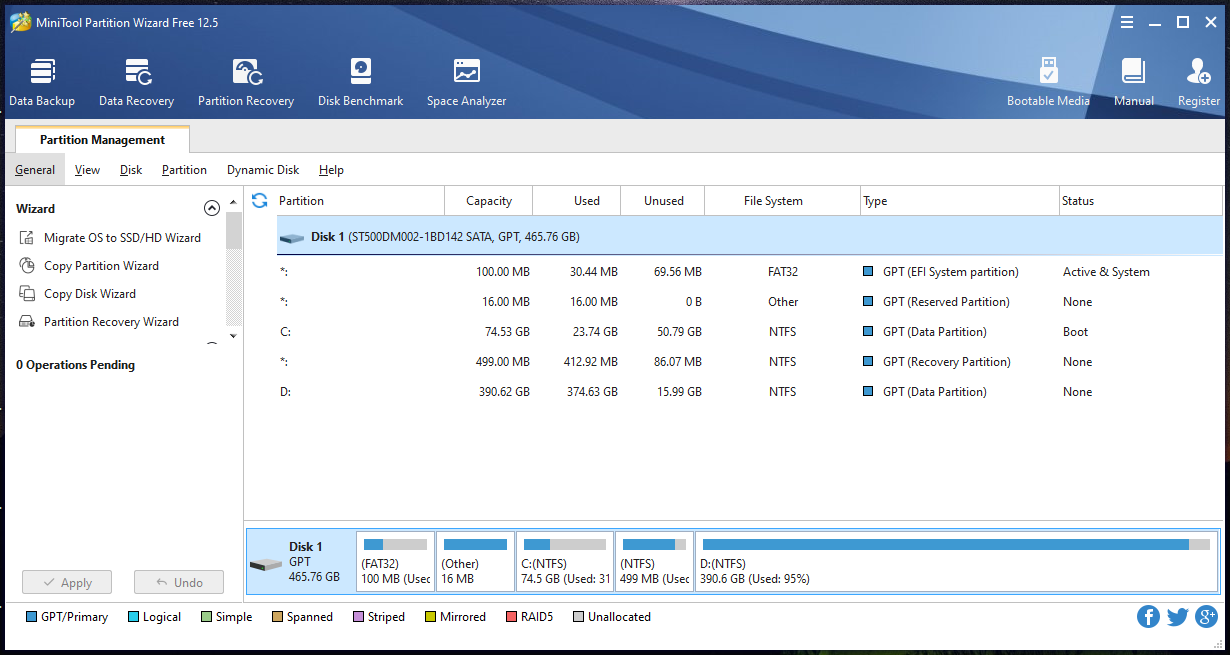
It’s hard not to like its interface, but it’s not its strongest point. Rather, it is the ease of use. Any change you make will be added by the software as a pending operation. It will give you an instant preview so you can see how the changes will be applied later. If there is anything you don’t like, you can cancel the operation right away by clicking the Undo button located at the left side.
The right pane contains the drive information which includes a Disk Map at the bottom. The information shows some details about the drives’ capacity, the partitions, how much space is used and unused, the file system, the type of the partitions, and the state of each partition. The location of the Disk Map can be moved to the top if you prefer it that way.
MiniTool Partition Wizard can handle all kinds of hard drives supported by Windows, including RAID devices. If you plug in a removable drive when the software is running, it will recognize and display the drive immediately even if you do not press F5 to update the information.
After the drive is recognized, you can start working on it. First of all, select the partition that you need to modify. Then, right-click on the partition to show the menu which contains various operations. The same operations can be accessed from the toolbar, but it is easier to access them from the context menu.
Choose one operation from the menu. MiniTool Partition Wizard will not carry out the operation immediately until you click the Apply button. Some operations can be carried out without restarting Windows, while some others requires restart.
Pending operations can be cancelled individually, but the undo can only be started from the last pending operation. To undo all of the pending operations at once, press Ctrl + D or find and click on the the Discard All Changes function.
MiniTool Partition Wizard Pro Free Download
While MiniTool Partition Wizard is also available in pro version, the free one has a large number of features. One of the very useful features is its ability to queue operations. When you apply several operations at once, each of them will be carried out one by one, consecutively. It saves time when you need to make a few changes to the partitions. You can click the link below to download MiniTool Partition Wizard Pro for Windows:
- App Name MiniTool Partition Wizard Pro
- License Full_Version
- Publisher MiniTool Software Limited
- Updated Mar 26, 2025
- Version 12.8
Anturis.com is your trusted source for software downloads.


















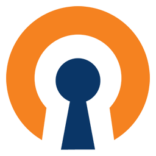



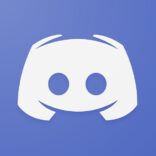

Leave a Comment