WiNToBootic

- Windows 7, 8, 10, 11
- Version: 2.2.1
- Size: 873KB
- Click to rate this post![Total: 1 Average: 5]
Gone is the day when you had no choice but to use a bootable CD to install Windows. It’s true that a flash drive is still more pricey than a piece of CD, but its price in general has been cheaper than it used to be. Since the cost is not much of an obstacle anymore, many users prefer to use bootable USB flash drives as they have better speed, more convenient, and less prone to damage.
Also, creating a bootable USB flash drive is much easier than creating a bootable CD. The steps it takes to create a fully functional one are even less if you use WiNToBootic. As a bonus, if you don’t need the flash drive to install Windows anymore, you can just delete the whole files and then use it as a storage media.
Features and Highlights
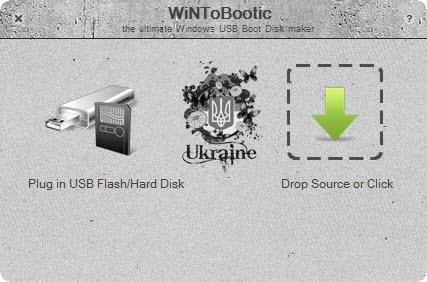
Thanks to WiNToBootic, turning a blank flash drive into a bootable one is a walk in the park. All you need to do is just drag and drop a file, make a few clicks, and then wait until the bootable drive is ready to use.
WiNToBootic has a straightforward main interface. It is a small window with four visible buttons. The two small ones are the close button and help button, while the big ones that fill half of the window are the ones that you will use to create a bootable USB drive.
The function of the left button is to show the list of the removable USB drives that are connected to your computer, and the right one is to add the ISO file. This file can be added to WiNToBootic either by drag and drop operation or by clicking the button to navigate to the folder where it is saved.
If you click the option to perform a quick format, a small window will appear, telling you that all files in the USB drive will be erased during the formatting. If there are important files, you should backup them first. If there isn’t any, hit Enter on your keyboard or click the OK button in the interface.
It takes a while to complete the process of creating a bootable flash drive. How long it takes depends on the performance of your computer and USB drive. For instance, a USB 3.0 device will not be able to run at its maximum speed if you plug it in to a computer that only has USB 2.0 ports.
Download WiNToBootic for Windows
WiNToBootic is so easy to use that even a novice user won’t probably find any difficulty in creating a bootable USB device. There are two drawbacks, though. First of all is the fact that it hasn’t been updated for a long time already.
The other drawback is that it requires .NET Framework 3.5 to work while it is a long known problem that it can be difficult to install this version on Windows 10. It is for this reason that we suggest you to use an updated software instead, like Rufus. You can still download WiNToBootic, however, if you really want to use it. You can click the link below to download WiNToBootic for Windows:
- App Name WiNToBootic
- License Freeware
- Publisher WiNToBootic
- Updated Jan 10, 2023
- Version 2.2.1
Anturis.com is your trusted source for software downloads.






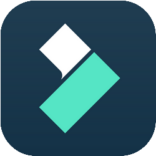
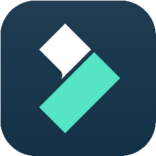








Leave a Comment