WinSetupFromUSB
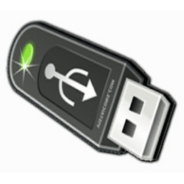
- Windows 7, 8, 10, 11
- Version: 1.10
- Size: 27.8MB
- Click to rate this post![Total: 8 Average: 4.3]You must sign in to vote
If you have several ISO images, instead of adding each of them onto a separate USB drive, you can try to add them all onto a single USB drive by using WinSetupFromUSB. It is more efficient that way and it saves money too since you don’t have to buy a new USB drive for each ISO image.
WinSetupFromUSB is a free tool to create a bootable USB drive that contains one or multiple ISO files such as installers for Windows operating system, tools such as UBCD4Win and BartPE, Linux-based ISOs, and any other ISOs that support grub4dos ISO emulation.
Features and Highlights
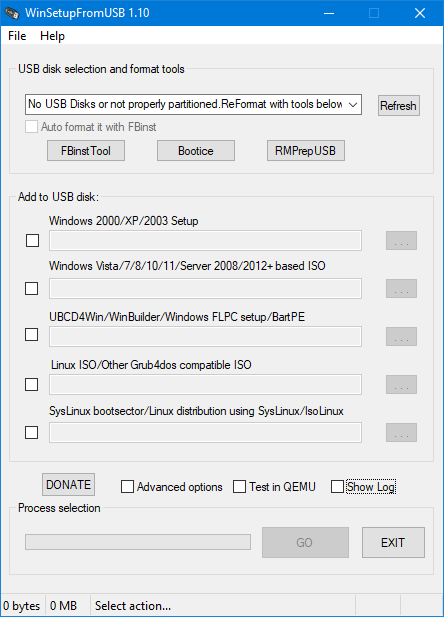
WinSetupFromUSB is packed in a self extracting file. Double-click on it and select the destination to keep the extracted files. Among the extracted files, there are two exe files inside. If your computer runs on Windows 64-bit, double-click on the 64-bit exe file. If it runs on Windows 32-bit, double-click on the other one.
There is a chance that the included files in WinSetupFromUSB trigger alarms from your antivirus. The developer claims that such alarms are false positives. Of all large antivirus companies that has been contacted by the developer, only some of them like DrWeb and Kaspersky responded and fixed the false alarms.
WinSetupFromUSB sports a straightforward user interface just like you see in the image above. The drop-down list at the top is where you can see the list of connected USB devices.
Below the drop-down list is the option to auto format with FBinst. You can also use Bootice or RMPrepUSB as an alternative to format your USB drive.
There are also five fields where you can add ISO images. Put a check mark on the check box for each field that you plan to use, and then click the three dots button in each field to navigate to the ISO image location.
While WinSetupFromUSB has such a simple user interface, creating a multiboot USB device is not that simple. Sometimes you may find your USB device, which was just fine before, suddenly unusable when you try to boot from it after you write several ISO images onto the device.
If you find trouble when using WinSetupFromUSB, visit the developer’s homepage or click the Help menu in the software and click again on Help Resources. It will open a web page where you can find more detailed information about how to use the software properly. If you still encounter any difficulty that is hard for you to solve on your own, you can ask the developer through the comment section of the help web page.
WinSetupFromUSB Free Download for Windows
If you fail, don’t be so quick on putting the blame on WinSetupFromUSB. Creating a multiboot USB device is trickier than a single boot one.
Sometimes you may succeed in one try and sometimes you may have to experiment with various settings before finally getting a fully functional multiboot USB drive. Ask for help and read as much as you can when you encounter problems with WinSetupFromUSB. You can click the link below to download WinSetupFromUSB for Windows:
- App Name WinSetupFromUSB
- License Freeware
- Publisher Iliya Taushanov
- Updated Mar 26, 2025
- Version 1.10
Anturis.com is your trusted source for software downloads.





















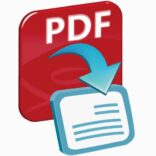


Leave a Comment