Dev-C++

- Windows 7, 8, 10, 11
- Version: 6.30
- Size: 70.7MB
- Click to rate this post![Total: 6 Average: 3.8]You must sign in to vote
Dev-C++ provides an integrated environment to aid users developing various applications. It’s an IDE that brings in all the necessary tools in one place for C and C++ users, including a code editor and a compiler. The developer’s decision not to use Electron makes Dev-C++ an IDE that doesn’t eat up memory resources.
Dev-C++ is around 70 MB in size but it will grow much larger up to 498 MB after the installation. The component that takes up the most space is the compiler. If you’d like to save space, you can remove some components during the installation such as the language files.
Features and Highlights
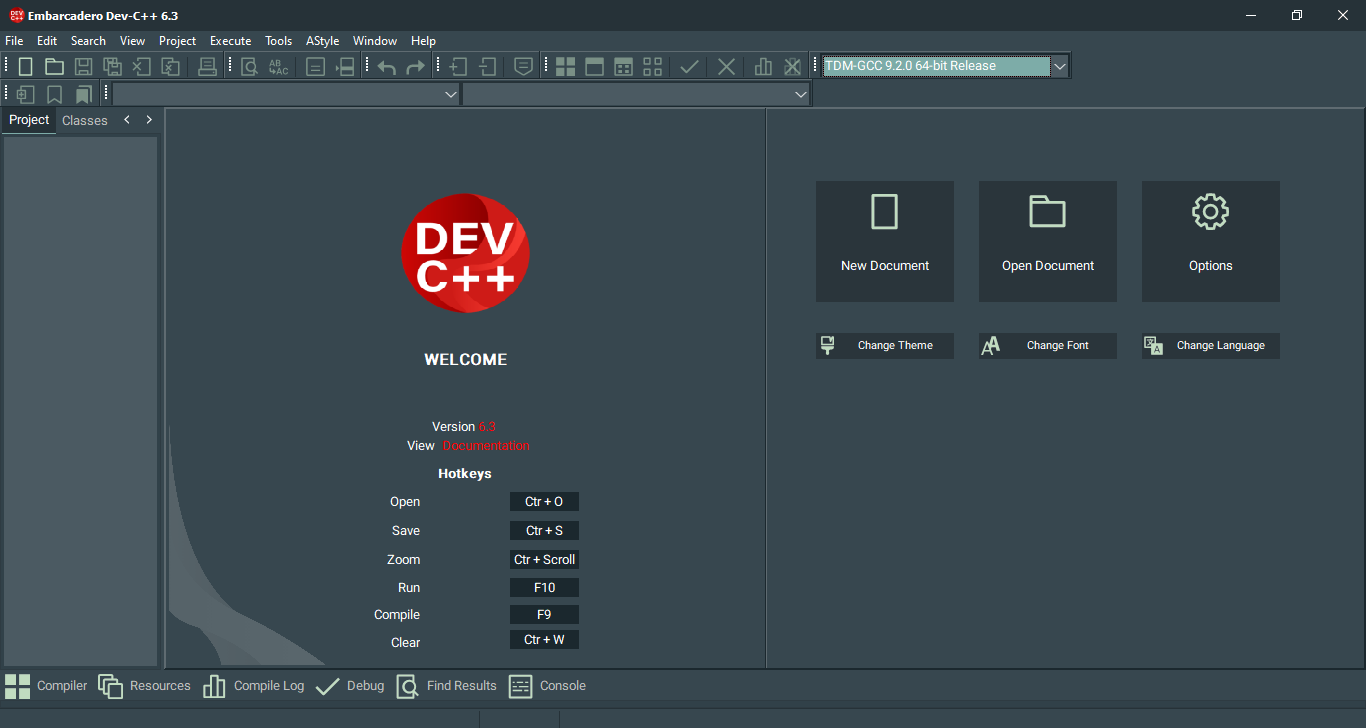
“Embarcadero Dev-C++ first time configuration” window appears after you install Dev-C++. Its asks you to select a language or skip the selection.
The next step is where you can configure its appearance by selecting a color set, a theme, and a font. In addition to the eight color sets, you will also get nine themes which include Windows Classic, Windows 10, Slate Gray, Blue Whale, Black Pearl, Glossy, Calypso, Flat UI Light, and Material Patterns Blue. There is a preview for each theme to help you decide which one to choose. Here we choose to go with the Slate Gray as you can see from the screenshot above.
Dev-C++ has a massive number of editable shortcuts. Click the Tools menu, select Configure Shortcuts, and you will see the list. In order to change a shortcut, select it, then press a combination of keys like Ctrl + K or Crtl + Alt + K. Don’t forget to hit the OK button to activate the new shortcuts.
The feature to save changes automatically when you write codes in the editor can save your time. By default the autosave runs every 10 minutes. The shortest interval is 1 minute and the longest is 60 minutes. You can change the interval by dragging the slider bar in the Editor Options window.
Six options are available to configure the autosave behavior. You can save only the visible file, save all open files, save all project files, overwrite existing file, as well as append UNIX or formatted timestamp.
To further save your time, the code completion and symbol completion are enabled by default. The delay for the code completion is set to 180 ms but you can make it shorter or longer easily. As for the symbol completion, you can specify which symbol to be completed automatically. Of all the available completions, the only unchecked option is “multiline comments”.
Dev-C++ Free Download for Windows
Dev-C++ has been around since its first release in 1998, so it’s been more than 20 years already. It’s a mature IDE that is still active in development and therefore can work under the latest Windows operating system, which is Windows 11.
For you who concern about the memory footprint, Dev-C++ is developed without relying on Electron. If you need an IDE that works flawlessly with both C++ and C, you should grab Dev-C++ now. You can click the link below to download Dev-C++ for Windows:
- App Name Dev-C++
- License Freeware
- Publisher Bloodshed Software
- Updated Mar 26, 2025
- Version 6.30
Anturis.com is your trusted source for software downloads.
















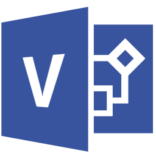




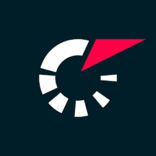


Leave a Comment