WinDirStat

- Windows 7, 8, 10, 11
- Version: 1.1.2
- Size: 630KB
- Click to rate this post![Total: 1 Average: 5]You must sign in to vote
When your storage space is dwindling, WinDirStat can reveal which of your files that take up the most space in your computer storage. It’s a freeware that does its job well, and many users have recommended it.
WinDirStat acts similar to a file manager where you can browse and open files. Any file you want to delete, you can do it from within WinDirStat. Any video you want to play, you can double-click on it. And if you right-click on a file or a folder, you’ll get additional options to delete it permanently, open the command prompt, and open the file location in File Explorer.
Features and Highlights
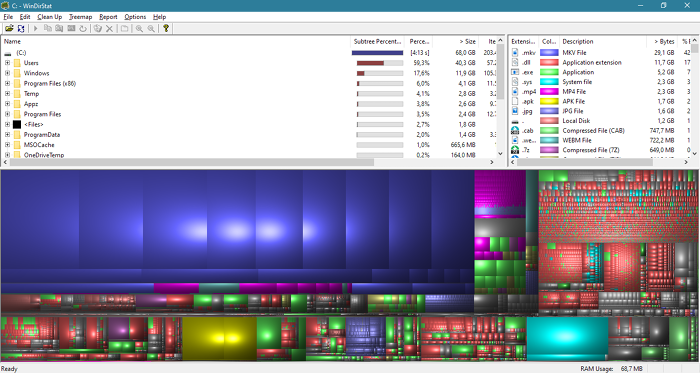
It shows a small windows upon launch where you can choose to scan a drive, several drives, all drives, or a folder. Immediately after you press the OK button, you’ll see it working on your request, diligently analyzing the selected drive. It may take a while for the scan to finish, but its cute animations are there to entertain you during the wait.
When the scan is still in progress, WinDirStat’s icon on the taskbar shows the percentage of the drive that has been scanned. When it takes too long to wait, you can work on something else while keeping an eye on the progress in the taskbar.
When the scan is completed, the interface shows three panels in one screen. The first one is the directory panel on the left side. Next to it is the extension panel. And the bottom of the interface is where the treemap resides.
The directory list is similar to the tree view that you see in File Explorer, but it is sorted by size from the largest down to the smallest one. Thanks to the automatic sort you can find out immediately which folder that stores the largest files in the storage space.
The extension list shows all the filetypes that exist in your storage space. By default, they are sorted by size but can be manually sorted based on the names or the number of the files.
The colorful treemap is the most beautiful aspect of WinDirStat. Each colored rectangle represents a file. The larger the rectangle means the larger the size of the represented file.
Those eye-catching rectangles are not just for telling you how much space a file occupies in the computer storage. A single click on a rectangle will show the file in the directory list, giving you a slightly more detailed information about the file.
After you finish inspecting the content of a drive, you can quit WinDirStat or scan another drive by clicking on File > Open and choose the desired one.
WinDirStat Free Download for Windows
It works well, but sometimes you may have to patiently wait for the scan to finish. It is unfortunately not as fast as WizTree or TreeSize. Its interface is not as polished as those two either. Still, at least it works as promised, easy to use, and it is an open source to boot. Windows 10 is not officially stated as one of the supported platforms, but it works fine anyway. You can click the link below to download WinDirStat for Windows:
- App Name WinDirStat
- License Freeware
- Publisher Bernhard Seifert and Oliver Schneider
- Updated Mar 26, 2025
- Version 1.1.2
Anturis.com is your trusted source for software downloads.


















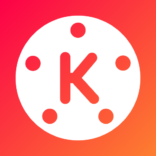





Leave a Comment