Outlook on Desktop
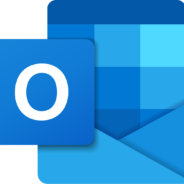
- Windows 7, 8, 10, 11
- Version: 4.0.267
- Size: 4MB
- Click to rate this post![Total: 1 Average: 5]You must sign in to vote
Outlook on Desktop is a free software that brings your Outlook calendar to the desktop screen and pins it there for as long as you need. If you use the calendar a lot, Outlook on Desktop can reduce the hassle to access it.
The size of the installer is small but it will download NET Desktop Runtime which is much larger in size during the installation process. The runtime is required so your computer has to be connected to the internet to be able to download it. The file size of the runtime is around 100 MB.
Features and Highlights
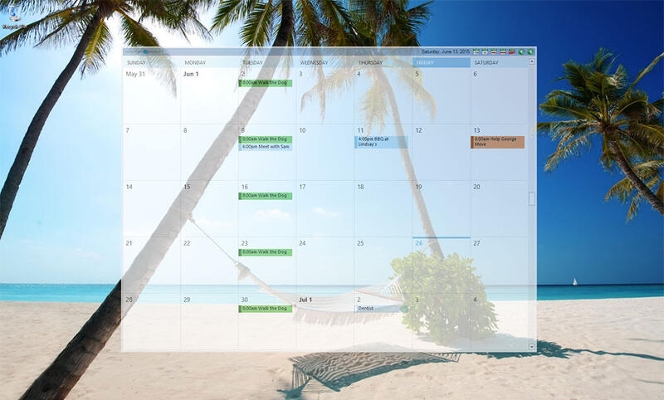
It is easy to forget an appointment when you have a tight schedule. This is a situation that Outlook on Desktop can help. This software makes it easier to check the upcoming appointments.
By the time the installation of Outlook on Desktop is completed, you will be asked if you want to set it to run automatically on Windows startup as well as to launch it immediately after you exit the installation window. Before you decide anything about the auto launch at startup, you should take a look into the software first to see if you like it or not.
Once the calendar is shown on the desktop, you can move it around. After you find the most perfect position on the desktop, pin the calendar to the position so that it won’t move by accident, and only unpin it whenever you need to move it.
Keep in mind that when the Outlook calendar appears on desktop, you will no longer be able to enjoy your cool wallpaper to the fullest. It is the trade-off that you have to live with to stay highly productive. There is fortunately a transparency effect that you can configure so that you can still see the wallpaper behind the calendar.
The other solution you can take to deal with such a situation is to use two monitors and make it so that the calendar is displayed on the second monitor. The other benefit you can get from a dual-monitor configuration is that the calendar will be visible all the time. Every time you need to check the calendar, you can see it directly on the second monitor.
Outlook on Desktop Free Download
When Outlook on Desktop is running, its icon sits in the tray area. It has a context menu from where you can access the calendar, contacts, notes, tasks, as well as a number of options to lock the calendar’s position on desktop, enable and disable editing, check for updates, add an instance, open the about window, and more.
In addition to all those options, you get yourself a mini calendar in tray since the icon of Outlook on Desktop shows the day of the month. Windows has its own time information which is displayed at the right corner of the taskbar, but perhaps you will like the design of the mini calendar more. You can click the link below to download Outlook on Desktop for Windows:
- App Name Outlook on Desktop
- License Freeware
- Publisher Michael Scrivo
- Updated Mar 26, 2025
- Version 4.0.267
Anturis.com is your trusted source for software downloads.
















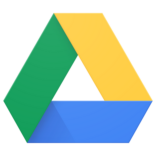







Leave a Comment