Mp3tag

- Windows 7, 8, 10, 11
- Version: 3.20
- Size: 4.2MB
- Click to rate this post![Total: 1 Average: 5]You must sign in to vote
Managing a poorly tagged music library can be a tedious process. This is why you should use Mp3tag, which is one of the best tag editors around. In addition to mp3, it also supports many other audio formats such as flac, ogg, mpc, ape, opus, aac, alac, dsf, mka, ofr, spx, tak, tta, wma, webm, wv, and wav.
Mp3tag offers two types of installation when you run the setup file. One is standard installation and the other is portable installation. If you choose the latter, there will be no information written to the registry. If you choose the other one, you will be able to add Mp3tag to the Explorer’s context menu. When you need to add music files to Mp3tag, instead of launching the software and then dragging and dropping the files, you can just right-click on the files and select Mp3tag.
Features and Highlights
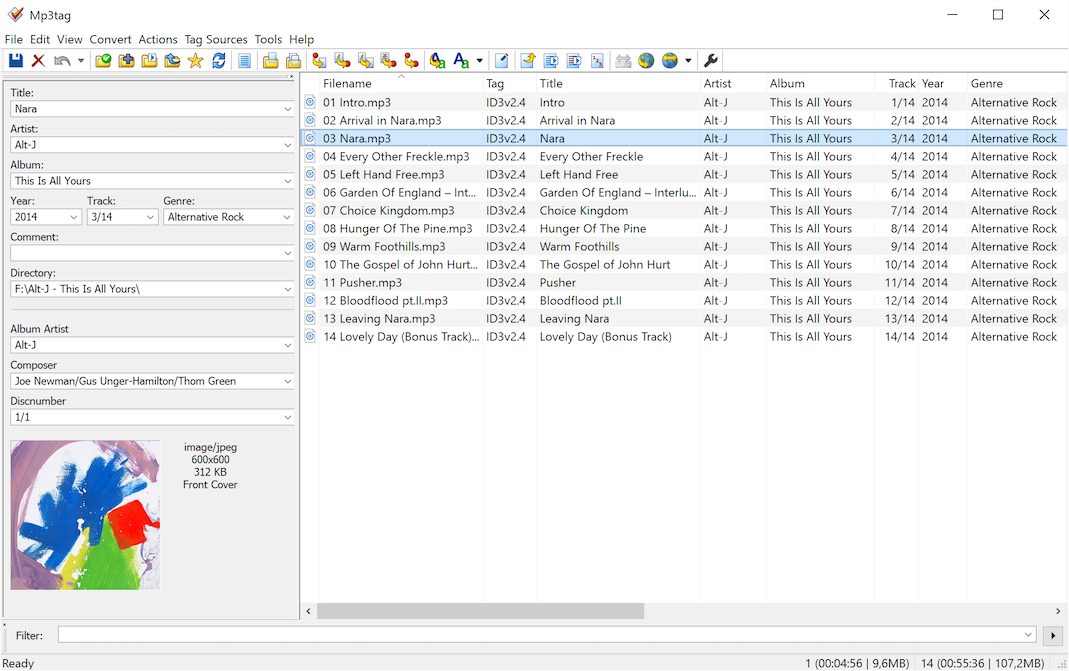
After you open the main interface, you can add a directory in Mp3tag. The music files in that directory will appear in the right panel, while their metadata information will be shown in the left panel. The metadata information includes Title, Artist, Album, Year, Track, Genre, Comment, Album Artist, Composer, and Discnumber. You can manually change each information if you want to. Just click on the fields, enter the appropriate information, and press the save button to apply the changes.
Mp3tag can also add an album art. Select the file, right-click the image at the bottom left corner, select Add Cover, and pick an image.
It is important to keep in mind that you have to press the save button before moving on to another track. Otherwise the changes will not be saved. If you forget this oftentimes, perhaps you should change the way Mp3tag saves the changes by enabling “Save tags when using arrow keys/single mouse click”. You will find this option by opening the Options window and selecting Tags category.
After you enable that option, Mp3tag will automatically save the changes every time you move to another track.
Instead of manually changing the track information, you can import tags from online sources. Click Tag Sources in the top menu, and click freedb. Mp3tag will present four options: determine freedb ID from inserted audio CD, selected files, enter, and determine via web search. Choose the second option.
Even though importing tags is a lot easier than entering the track information on your own, you cannot just add the tags. You have to review them to make sure that they are the correct tags.
Mp3tag Free Download for Windows
Mp3tag provides many helpful features. One of them is the batch editor that allows you to edit multiple files at once. The ability to import tags is also very helpful as it makes it easier to change track information.
Editing music tags is not the only thing Mp3tag can do for you. It can also create playlists that can be used in a lot of music players. All in all, Mp3tag is a tag editor that every music lover should have. You can click the link below to download Mp3tag for Windows:
- App Name Mp3tag
- License Freeware
- Publisher Florian Heidenreich
- Updated Mar 26, 2025
- Version 3.20
Anturis.com is your trusted source for software downloads.





















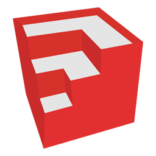


Leave a Comment