aTube Catcher

- Windows 7, 8, 10, 11
- Version: 3.8.9991
- Size: 24MB
- Click to rate this post![Total: 1 Average: 5]You must sign in to vote
The only way to make sure that you can always watch your favorite online videos is to download and store them on your hard drive, and aTube Catcher can help you with that.
Aside from its main function to download videos, aTube Catcher can also convert videos, record screen and audio, burn files to CD/DVD/Bluray discs, and crop videos. All of these are unbelievably available for free.
Features and Highlights
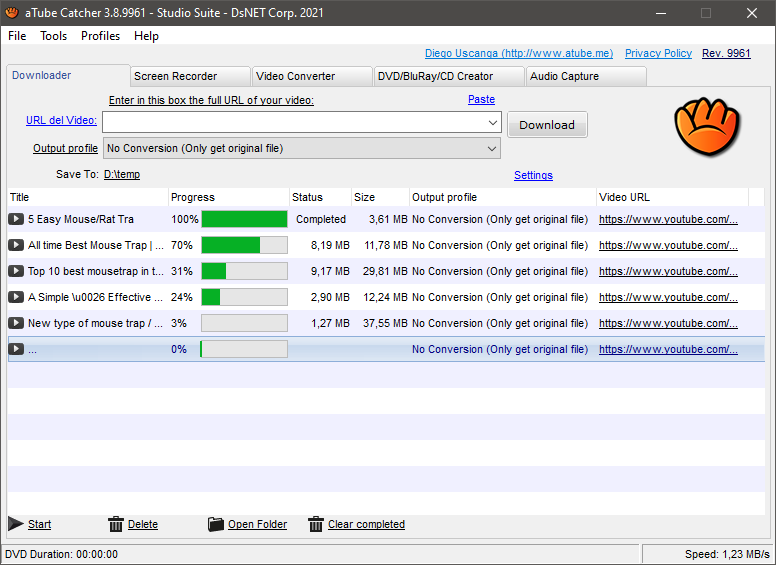
The five tabs in aTube Catcher represents its main features. The first one is Downloader tab where you can download videos from the supported sites, which obviously include YouTube. Once you copy a video URL, paste it into the URL field and hit the Download button.
aTube Catcher detects and lists all available video resolutions for you to choose from. After you select one, the download will start. The output is saved into the default folder, unless you change the location. Every downloaded video is displayed in the video list along with its file name, file size, URL, status, and progress information.
Some free video downloaders only allow single download, but aTube Catcher lets you download videos in batch. Click the Tools menu, select Batch Download, paste all video URLs, and press the Add button. By default aTube Catcher downloads 4 files at the same time. Up to 10 simultaneous downloads is allowed. On the downside, there is no option to stop or pause all downloads at once.
Other than MP4 and WEBM, aTube Catcher can save video in other file formats. You only need to select one of the conversion profiles before downloading a video. If necessary, you are free to create your own profile by tweaking the video and audio parameters according to your need.
To convert existing videos, go to the Video Converter tab. Add all videos that you want to convert, select an output profile, specify a location to save the output, set the number of simultaneous conversion, check the small box if you need to join the videos, and press the convert button.
The screen recorder in aTube Catcher can capture a specified area of your screen, automatically stop the recording at a fixed duration or keep recording until you hit the stop button, include cursor and follow mouse, and set a delay time in seconds when starting the recording.
As for the video cropping feature, it lacks adequate navigational functions to specify the start and end positions. There are no keys to step forward and backward from frame to frame. No input box to enter cutpoint times. You’d be better off using a freeware such as Avidemux or LosslessCut which offers more features yet easier to use.
aTube Catcher Free Download for Windows
When it comes to downloading videos, there is no short of options. Free tools are in abundance, but only some are good enough to use. If you need a free software that supports batch download and automatic conversion, then you should try using aTube Catcher. You can click the link below to download aTube Catcher for Windows:
- App Name aTube Catcher
- License Freeware
- Publisher Diego Uscanga
- Updated Mar 26, 2025
- Version 3.8.9991
Anturis.com is your trusted source for software downloads.
























Leave a Comment