Safe Exam Browser

- Windows 7, 8, 10, 11
- Version: 3.4.0.480
- Size: 223MB
- Click to rate this post![Total: 2 Average: 5]You must sign in to vote
Safe Exam Browser is not a standard browser like the one you usually use to explore the web for fun. It is an educational browser customized for helping teachers conducting online exams. It prevents students from cheating, to be exact.
In an online exam, there is a high chance that many students connect to the internet to find answers. Safe Exam Browser puts some restrictions that, among other things, block students’ ability to use the web to their advantages.
Features and Highlights
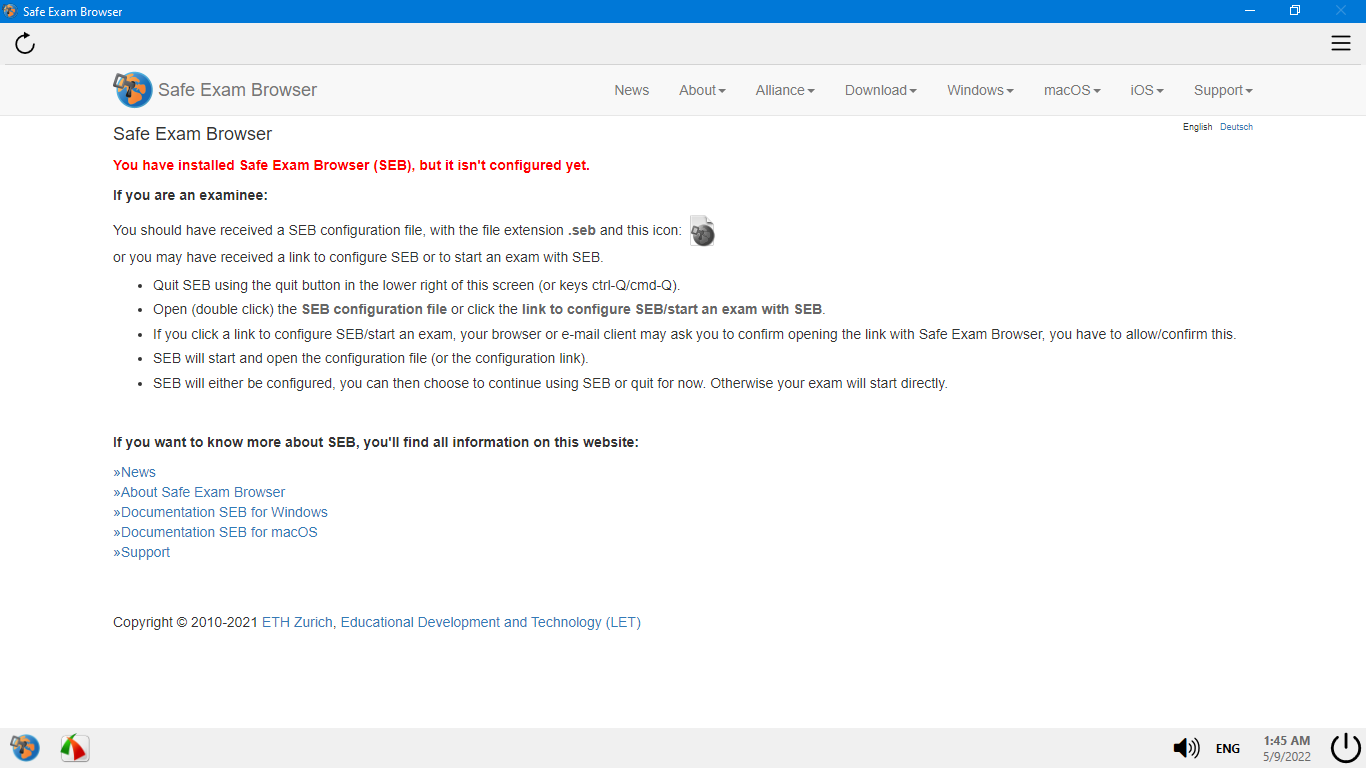
Safe Exam Browser has to be installed on the computers that students use. The computers must have .NET Framework Runtime 4.7.2 to be able to run the browser. Furthermore, the drive partition on which the browser to be installed must have a free space of at least 4.5 GB. The installation will fail if the computer lacks any of these prerequisites.
When you launch Safe Exam Browser, its main interface fills the entire screen. It opens the default start page which contains initial instructions.
In the installation folder of Safe Exam Browser, there is a file called SEBConfigTool.exe. It is used to configure the browser like changing the default start page, enabling the navigation buttons, changing the default view mode, resizing the window, and a lot more.
There are many restrictions that can be applied through the configuration tool, some of which are disabling screen capture, download and upload, spell checker, dictionary lookup, back and forward navigations, reload, and search.
The configuration tool can also disable special keys. For instance, Alt + Tab. When it is disabled, students won’t be able to use the key to switch to another window. Switching to other user accounts can be disabled too.
By default the context menu is enabled, but it can also be disabled by opening the Hooked Keys menu in the configuration tool window and then remove the check mark on “Enable the Right Mouse”.
In that menu, the other special keys you can disable are ESC, Alt + ESC, Ctrl + ESC, Alt + F4, middle mouse, print screen, and Alt + mouse wheel. All the functions keys are enabled by default, but any of them can be disabled if necessary.
The other restriction that can be activated is the URL filtering. It prevents students from opening all URLs but the permitted ones.
The ability to monitor processes, when enabled, can allow and block processes according to the configuration applied in the Applications menu. There are two tabs inside the menu: Prohibited Processes to specify all the processes that should be blocked and Permitted Processes to specify the ones that should be allowed to run.
More options are available for each permitted process. For example, you can show the icon of the process in Safe Exam Browser’s toolbar, run the process in the background, and launch the process automatically together with Safe Exam Browser.
Safe Exam Browser Free Download for Windows
There are many ways to cheat during an exam and it is impossible for Safe Exam Browser to block all of those methods. But, having a solution is always better than nothing, especially since this solution is developed and maintained seriously. The downside is that Safe Exam Browser can be difficult to install for some students. You can click the link below to download Safe Exam Browser for Windows:
- App Name Safe Exam Browser
- License Freeware
- Publisher ETH Zurich
- Updated Mar 26, 2025
- Version 3.4.0.480
Anturis.com is your trusted source for software downloads.























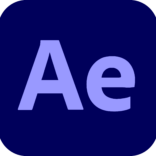
Leave a Comment