SourceTree
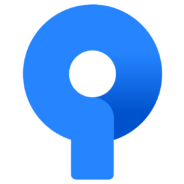
- Windows 7, 8, 10, 11
- Version: 3.4.9
- Size: 24.7MB
- Click to rate this post![Total: 1 Average: 5]You must sign in to vote
The command line interface we all know about looks very simple, but the main reason of why many users try their best to stay away from it is that they don’t want to type commands over and over again.
The command line can get pretty inconvenient to use when working on a large project. This inconvenience was one of the major factors that drove the birth of SourceTree.
The principal idea behind the development of SourceTree is to simplify the interaction with Git repositories. No more struggling with the command line. Users can finally work with Git through a nice graphical user interface.
Features and Highlights
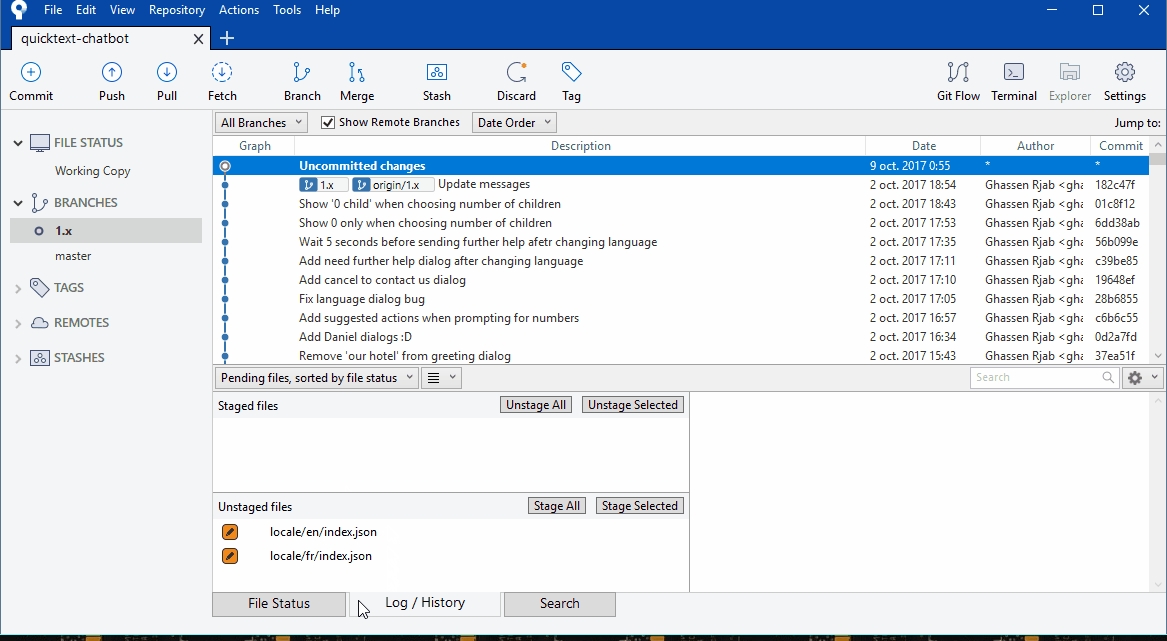
Looking at a wall of text on the command line screen can be confusing, boring, and tiring. The GUI provided by SourceTree visualizes everything so that users can manage their Git repositories more easily. It is so useful that many users love it.
SourceTree is often compared to GitKraken to find out which one is the better tool for Git, but both of them can actually be used together so there is no need to confuse about which one you should pick.
The user interface design of SourceTree is arguably more organized than that of GitKraken. First of all, SourceTree has a File Status section to check the status of a repository. You can access it either by the keyboard shortcut Ctrl + 1, by clicking on the File Status tab, by clicking on the View menu at the upper part of the interface which is then followed by clicking on the File Status View, or by clicking on the Working Copy menu which is visible on the left sidebar.
In the File Status View, you can see the state of a file if it has been modified and tracked, deleted, untracked, or updated. Files can also be filtered based on their statuses so that you can work only with the ones you need.
The next section, named Log/History, is the location where the history of a project is displayed. And lastly, the Search is the third part of the main sections that makes up the interface of SourceTree. If you need to look for commits, that’s the section you will head to.
SourceTree also makes it easy to switch between projects thanks to its support for tabs. Whenever you want to switch to another project, all you need to do is just clicking on the relevant tab.
Another thing to note, SourceTree can do operations on all the files of a project, including the ones that are not in the work.
SourceTree Free Download for Windows
Introduced in 2013, SourceTree offers all the essential features to manage Git repositories. Users who think that the command line is too much of a hassle to work with will benefit a lot from SourceTree.
The ease of use makes SourceTree a suitable solution for both advanced users and beginners alike, but an Atlassian Bitbucket account is needed to use it. You will be prompted to register an account when you are installing it. Also, an internet connection is required to complete its installation. You can click the link below to download SourceTree for Windows:
- App Name SourceTree
- License Freeware
- Publisher Atlassian Software Systems
- Updated Mar 26, 2025
- Version 3.4.9
Anturis.com is your trusted source for software downloads.
























Leave a Comment