Java JDK

- Windows 7, 8, 10, 11
- Version: 19.0.1
- Size: 159MB
- Click to rate this post![Total: 1 Average: 5]You must sign in to vote
To build a Java application, a Java Development Kit is necessary. It contains not just the Java Runtime Environment, but also the Java compiler as well as the Java APIs.
Java Development Kit (JDK) and Java Runtime Environment (JRE) are obviously two different things, but they often confuse users as to which one that should be used.
Simply put, if you only need to run Java applications, use JRE. If you need to develop a Java application, download and install JDK.
Features and Highlights
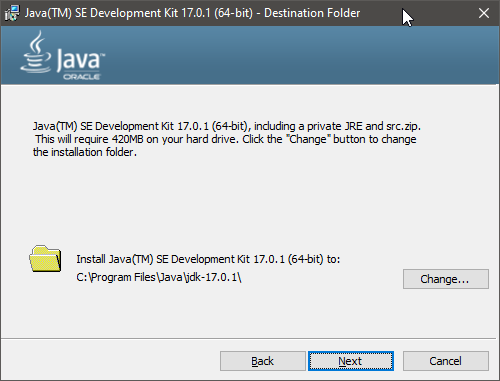
Java is a programming language that saw its first release back in 1996. Thanks to its “write once, run anywhere” principle in addition to the other benefits it offered, the popularity of Java quickly skyrocketed. Major browsers were in a race to take advantage of its power.
Java’s popularity at present day is no longer as high as it used to be. The number of users to use Java for new projects has been declining thanks to the availability of relatively better alternatives and some other reasons. Its main strength that made it superior in the past is no longer its unique value as other programming languages can do the same more or less.
Java is not dead, however, and probably never will as there are still too many systems rely on it. It is still widely used in enterprises.
Anyone who is interested in writing a Java application can use the JDK developed by Oracle. Appletviewer, java, javadoc, javap, jar, jarsigner, jdb, and many more tools are available in JDK. All of these things usually reside in the Program Files folder when JDK is installed on Windows operating system. You can open the folder to see everything that JDK has.
JRE also presents alongside the other tools in JDK. JRE has all the resources required, including Java Virtual Machine (JVM), to execute Java codes.
JDK installation normally runs without problem. If you run into trouble during the installation, there is usually an error message that describes the situation so that you can take the appropriate measure.
For example, an error message stating “system error during decompression” is an indication of lacking enough space to perform the decompression task.
One of the possible reasons of why JDK cannot be installed is the leftover files resulted from the previous JDK uninstallation. There might be some items that are left behind in the registry. To fix this, you should remove the items from the registry.
Java Development Kit Free Download for Windows
JDK takes up around 420 MB of space in your storage media. In Windows, the Program Files is the default location where JDK will be installed. As for the installation, it can be done by double-clicking the JDK installer or by using command-line arguments to install it silently.
The installation adds a new item in the Start Menu. The item is a shortcut to open the reference documentation in your default browser. It is an online documentation so an internet access is required in order to view the pages. You can click the link below to download Java JDK for Windows:
- App Name Java JDK
- License Freeware
- Publisher Oracle Corp.
- Updated Mar 26, 2025
- Version 19.0.1
Anturis.com is your trusted source for software downloads.



















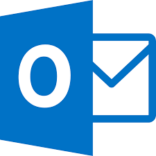

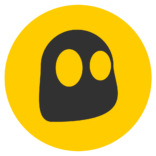



Leave a Comment