VirtualBox

- Windows 7, 8, 10, 11
- Version: 7.0.0.153978
- Size: 105MB
- Click to rate this post![Total: 1 Average: 5]You must sign in to vote
Running an operating system inside a different operating system without any conflict is possible. Thanks to VirtualBox, it’s not just possible. It is also easy to do for anyone who is willing to set aside a few minutes to read the instructions.
VirtualBox is not the only virtualization software available to use, but it is the most popular choice for home users because of its zero price, high performance, cross-platform nature, ease of use, and open source license.
Features and Highlights
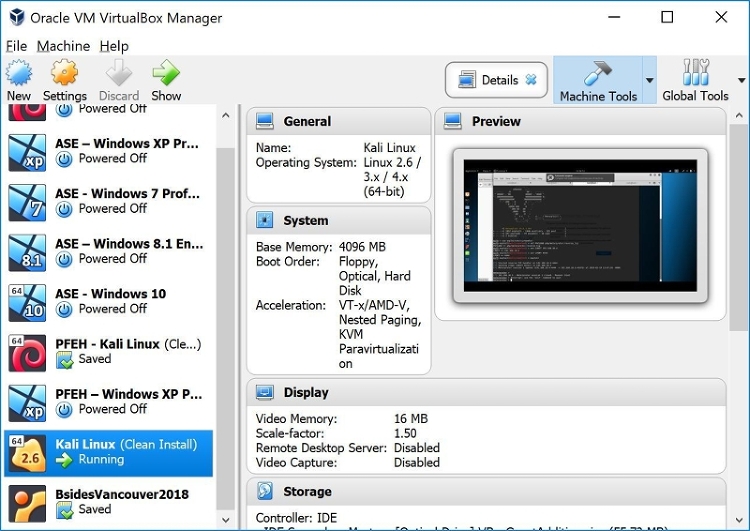
What VirtualBox does is emulating hardware to create a virtual machine that behaves just like a computer. You can take advantage of this virtual machine to run multiple operating systems, try out a new software in a sandboxed environment, use a software that can only run in a particular operating system, or find out how good an antivirus is in detecting and removing malware.
A virtual machine runs as a window on your desktop. You can run multiple virtual machines at the same time, each runs in a separate window. It sounds exciting to run at least two virtual machines side by side, but you have to take your computer system resources into account before you do it.
You can install as many operating systems as you want in VirtualBox as long as you have enough space in your hard drive. Running more than one virtual machine in parallel, on the other hand, requires more memory and processor resources.
Two options are given in regards to how the computer should allocate the hard drive storage to create the virtual disk. The “Dynamically Allocated” option allocates a very small amount of space but it will grow to a larger size as you add files into the virtual disk. The second one, “Fixed Size”, allows you to specify a disk space that cannot grow once it fills up. The second option also takes a longer time in creating the virtual disk, but the performance may slightly better.
If it is hard for you to make up your mind, just choose the dynamic storage. If later you find that the fixed storage is actually a better option, then you can convert the dynamic storage to the fixed one, or vice versa if you initially choose the fixed storage.
VirtualBox Free Download for Windows
Every operating system that you install in VirtualBox is listed along with some information including whether it is running or powered off. If there is an operating system still running and you want to close it, VirtualBox gives you three options.
First, you can save the machine state so that you will be able to continue from where you left off when you run the operating system later. Second, “Send the shutdown signal” to shutdown virtual machine just like you turn off a real computer. Lastly, the third option is used to power off the machine.
Note that an operating system installed on a virtual machine is not as fast as an operating system installed on real hardware. However, it is easier to setup than the dual boot method. You can click the link below to download VirtualBox for Windows:
- App Name VirtualBox
- License Freeware
- Publisher Oracle
- Updated Mar 26, 2025
- Version 7.0.0.153978
Anturis.com is your trusted source for software downloads.























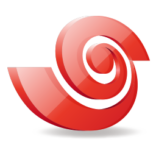
Leave a Comment