Any Video Converter

- Windows 7, 8, 10, 11
- Version: 7.1.6
- Size: 72.6MB
- Click to rate this post![Total: 1 Average: 5]You must sign in to vote
The free version of Any Video Converter is amazing enough to make some of us can’t help but wonder how could such a piece of cool software be provided for free. It supports dozens of input and output formats, it converts files at highest quality unless you specify otherwise, and it offers a set of editing tools to customize a video the way you like it.
It has a large number of features but the way it presents them won’t leave you with an overwhelmed feeling. It looks slick and neat. All the options are so well organized that it doesn’t take long to find the ones you need even when you’re still new to it.
Features and Highlights
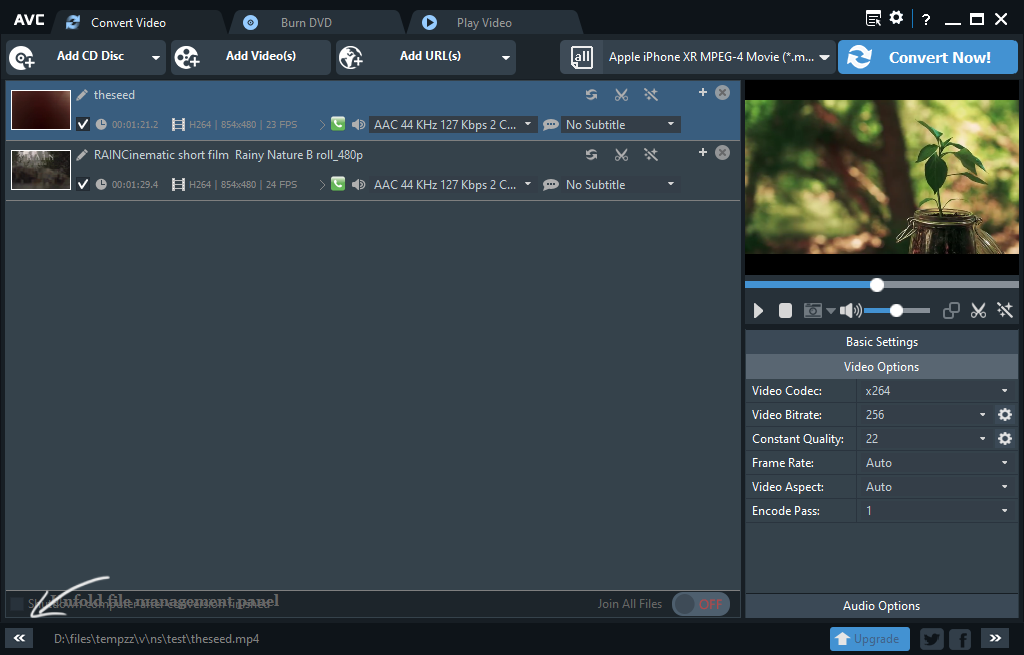
Any Video Converter checks for updates every time you launch it. This default behavior can be disabled by heading over to the Options panel. And while you are in there, you can adjust a few other configurations as well, like the number of simultaneous conversion and the download quality.
If you leave Any Video Converter as it is, it will convert one video at a time. In the Options panel, the General tab provides an option to enable the simultaneous conversion for up to 5 videos. Keep in mind that this batch conversion demands more CPU power.
As for the download quality, it refers to the downloaded videos from YouTube, Facebook, Vimeo, Dailymotion, and other supported sites. Unless you specify to choose the quality on your own, Any Video Converter downloads the best quality by default.
The videos that you have just downloaded can be added into the conversion list. Each video is displayed as a thumbnail and each video can be played in a mini player.
The mini player, which you cannot undock, is located to the right side of the conversion list. It has a screenshot taking feature, but it only works when the video is playing. If you pause the video, the screenshot button will be disabled automatically.
Below the player, there is an option to send the playing video to another built-in player if you want to watch it in a larger view.
Any video in the conversion list can be edited. Any Video Converter provides basic editing tools to change brightness, saturation, and contrast, as well as to apply an effect such as Noise, Cartoon, Sharpen, Sobel, Pixel, Invert, Distort, Baltan, Scanline, Nervous, Gamma, Twolay, Delaygrab, or Equaliz.
Additionally, the clipping functionality lets you clip a video into several segments, but it’s not as convenient as it sounds since you cannot click on the timeline or the marker to set the start and end point.
Any Video Converter Free Download for Windows
Any Video Converter can convert multiple videos simultaneously, download videos, play videos, edit videos, and burn videos to DVD. The output profiles make it easier for casual users to start converting videos immediately, while experienced users can adjust the parameters manually such as video bitrate, frame rate, and codec.
As a video converter, Any Video Converter is not disappointing. However, the editing tools need some improvements to make them less inconvenient. You can click the link below to download Any Video Converter for Windows:
- App Name Any Video Converter
- License Freeware
- Publisher ANVSOFT
- Updated Mar 26, 2025
- Version 7.1.6
Anturis.com is your trusted source for software downloads.
















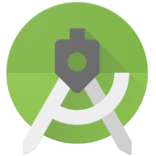







Leave a Comment