Classic Shell

- Windows 7, 8, 10, 11
- Version: 4.3.1
- Size: 7MB
- Click to rate this post![Total: 4 Average: 5]You must sign in to vote
Classic Shell reverts the Start menu appearance back to how it used to be. Simpler and more efficient. It is for users who care a lot more about how to get the job done more quickly.
Aside from making the Start menu more usable, Classic Shell also includes Classic Explorer which adds some extra features in Windows Explorer and Classic IE that acts as a plugin for Internet Explorer browser.
Features and Highlights
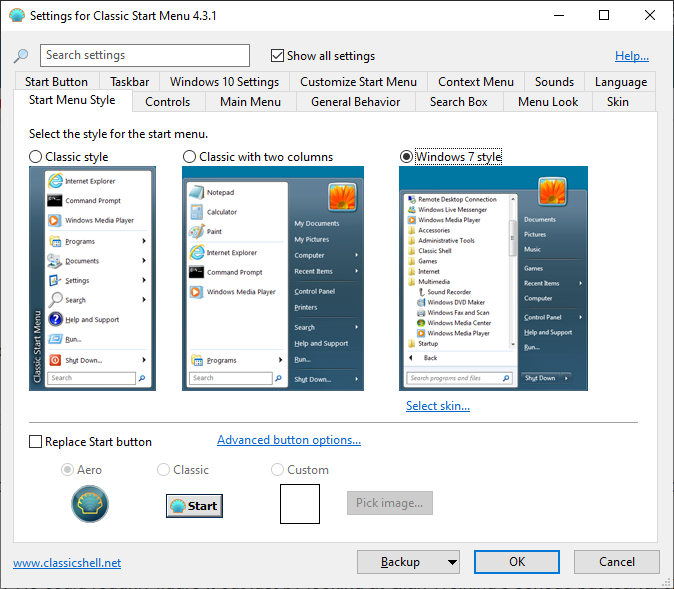
Clicking the Start button after installing Classic Shell will open the main window where you can pick one of the available styles.
Classic Shell offers three built-in styles to replace the look of Start menu. A two columns style, a Windows 7 style, and the simplest of all, the Classic style. The last mentioned only has one white column without the user profile’s icon.
There are also two button styles to replace the standard Start button. Any style you choose will be applied immediately without having to press the OK button.
Classic Shell supports skinning. You use either your own skin that you create from scratch or search and download more skins from the internet.
Even if the original Start menu is replaced, it is not disabled. When you need to access the original one, press and hold the Shift key while clicking the Start button. This configuration means that you can use both the original and classic menu all the time.
The same goes for the Windows logo key. When you press the key, the classic Start menu shows up. When you press the key together with the Shift key, it triggers the original Start menu.
Classic Shell also lets you decide on which action to perform when you click the Start button with the mouse wheel, either it opens the classic or the original Start menu.
To make things a bit more fun, you can add sounds to the Start menu and button by selecting a WAV audio file for each of the supported actions.
Each item in the Start menu can be customized. For example, choose whether you want to display the Documents folder as a link or a menu.
There are many other things that you can customize too. The icon size, submenu width, animation style for the main menu and submenu, scroll speed, font smoothing, menu shadow, menu glass, and glass opacity.
The optional search box within the Start menu supports auto complete and can track the frequency of use. It is located at the bottom of the menu. When you click the Start button or press the Windows key, the focus is in the search box automatically so you can type immediately without having to move your mouse.
Classic Shell Free Download for Windows
On a low-end PC, the Start menu feels snappier after it is taken over by Classic Shell. If you still find some useless items in the menu, right-click on them individually and select “Remove from this list” so that they will never get in your way ever again. Classic Shell has tons of options to personalize the Start menu, but you can just pick a style and then use it immediately without configuring anything else. To get you started, you can click the link below to download Classic Shell for Windows:
- App Name Classic Shell
- License Freeware
- Publisher Ivo Beltchev
- Updated Mar 26, 2025
- Version 4.3.1
Anturis.com is your trusted source for software downloads.
























Leave a Comment