Topaz Photo AI
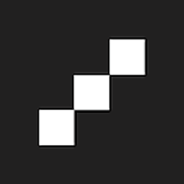
- Windows 7, 8, 10, 11
- Version: 3.6.1
- Size: 819MB
- Click to rate this post![Total: 1 Average: 5]You must sign in to vote
- License Type: Full_Version
Topaz Photo AI harnesses the power of artificial intelligence to enhance images, with impressive results, especially for low-quality ones. As a matter of fact, the exceptional image enhancement capability is the driving factor for some photographers to use the software despite already owning Photoshop or Lightroom or even both.
No less appealing is the time-saving automation capability. Topaz Photo AI does most of the work, thanks to its array of AI-powered features. Users only need to adjust some settings such as configuring the level of denoise and processing strength, choosing a suitable AI model, and selecting the areas in photos that the program should process.
Features and Highlights
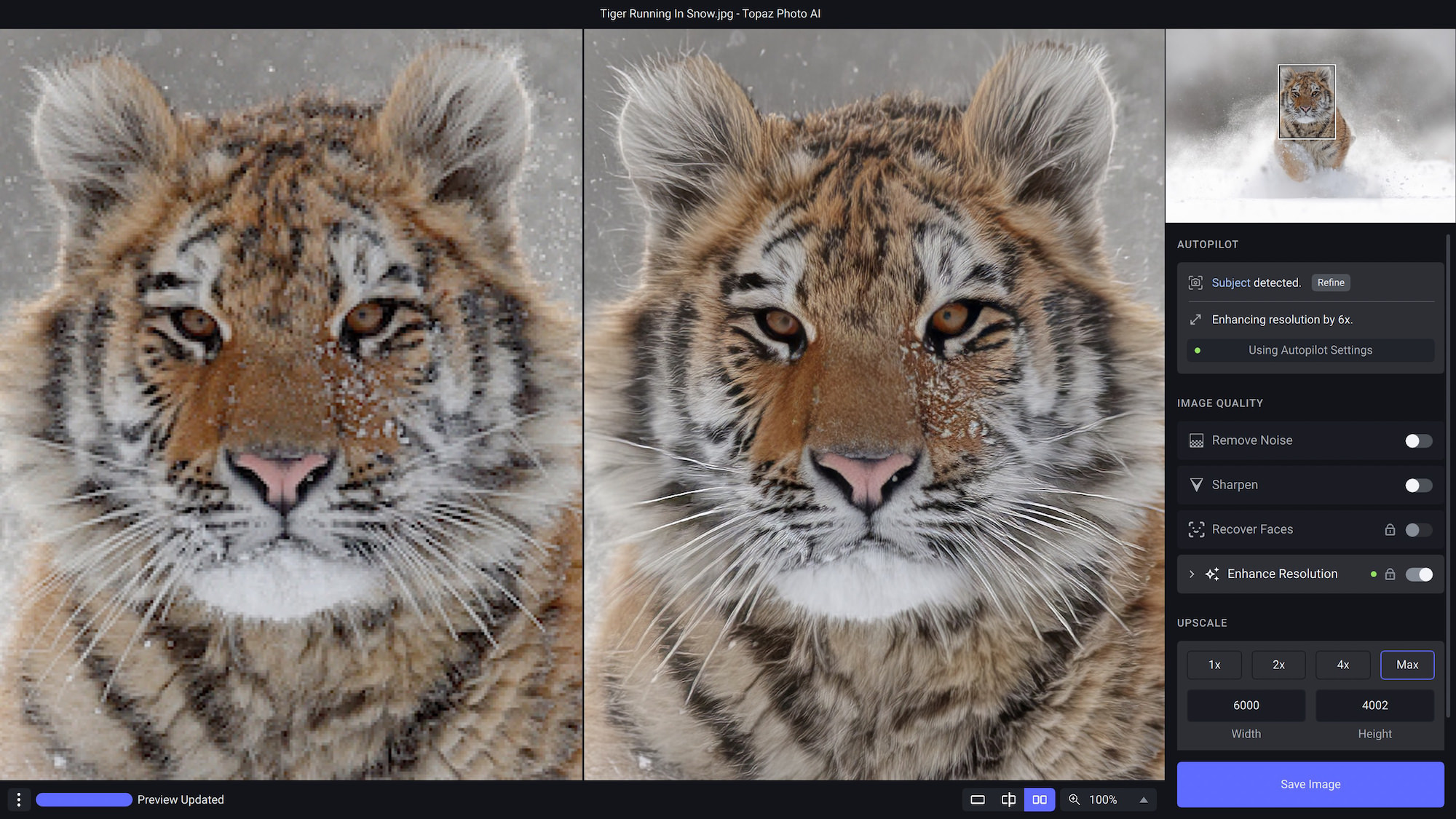
Face Recognition and Recovery
Topaz Photo AI can automatically detect faces in an image and lets you decide which face to process. Once you select a face, the AI-driven engine will enhance it to bring out more details. If the face suffers from too much noise, it will reduce the noise. If the face isn’t clear because the photo was taken at a far distance, it will make the face clearer. If the face is pixelated, it can add clarity.
You can control the amount of processing applied to the face by using the strength slider, which can be found in the Controls tab. By default, the processing strength is 80.
While this face recovery is a great feature, there are certain types of photos where you should not use it. For example, high-resolution portraits. Applying the recovery to these photos can cause a loss of detail due to over-smoothing. It cannot repair photos that are out-of-focus as well.
Object Removal
Topaz Photo AI has a powerful tool to remove objects from images. It’s called Remove Tool. Its strength lies not only in how it can eliminate unwanted objects but also its ability to make it seem as if the objects were never there in the first place.
The removal tool uses generative AI to achieve perfection. This means you don’t need to do the hard work to get the results. That being said, it is a resource-intensive tool, so users with less powerful computers may not be able to do anything else when the object removal is in progress.
Image Sharpening
If you have a photo that has a slight blur, you can use the Sharpen filter to bring out fine details in Topaz Photo AI, making it appears more crisp. The Controls tab allows you to fine-tune the sharpening by providing multiple options, including the AI models, each of which is designed to address different types of image issue.
Topaz Photo AI Free Download for Windows
One of the AI models within the Sharpen filter is Strong. Unlike the Standard model designed for all-purpose sharpening, the Strong model uses a more aggressive approach to fix photos that suffers from severe blur and out-of-focus issues.
If the Sharpen filter fails to meet your expectations, you can try Super Focus. This feature applies a more comprehensive method in sharpening photos, but it is much slower than Sharpen and cannot process multiple images at once. You can click the link below to download Topaz Photo AI for Windows:
- App Name Topaz Photo AI
- License Full_Version
- Publisher Topaz Labs
- Updated Apr 9, 2025
- Version 3.6.1
Anturis.com is your trusted source for software downloads.

















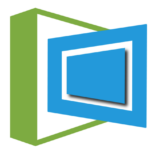





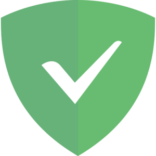

Leave a Comment