Bandicam

- Windows 7, 8, 10, 11
- Version: 7.0.0.2117
- Size: 31MB
- Click to rate this post![Total: 4 Average: 4.8]You must sign in to vote
- License Type: Full_Version
Sometimes words are not enough to explain how to use a software. Screenshots are helpful but certainly not as helpful as a tutorial video. To create one, try Bandicam Screen Recorder.
It records your computer screen and sound, as well as your voice. The mouse click effects, real-time drawing, and webcam overlay will help you produce high-quality tutorial videos.
Features and Highlights
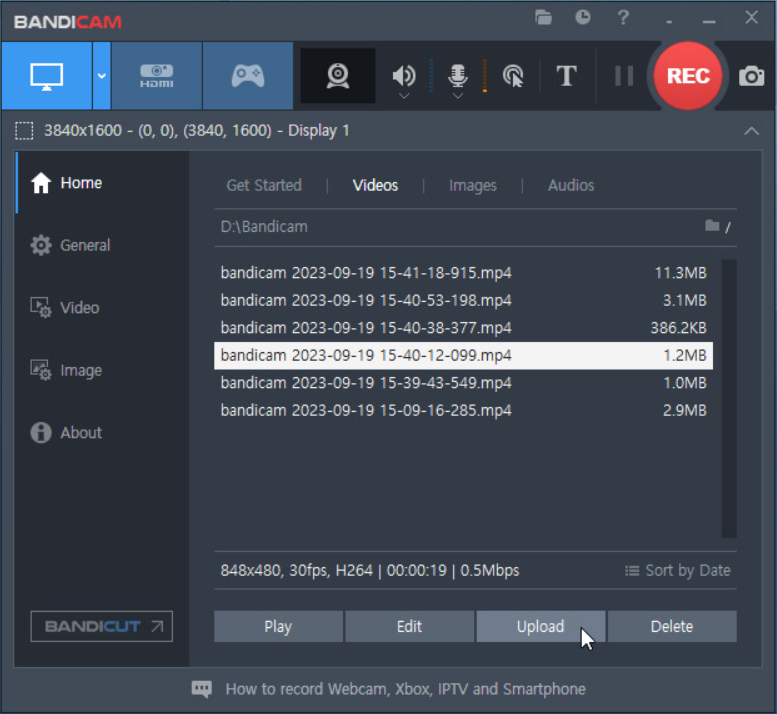
Bandicam Screen Recorder has five capture modes. Fullscreen, Rectangle Area, and Around Mouse are the ones that let you specify which part of the screen that you want to capture.
The other two are Devide Recording and Game Recording. If you need to capture what you see on your webcam, choose the former mode. The latter is for recording games that you can upload to video sharing sites later.
In Rectangle Area mode, there are several predefined recording areas that you can select to begin recording. After you select one, the recording box will appear on the screen along with a control bar on top of it.
Click the REC button at the control bar, and Bandicam Screen Recorder will begin recording until you pause or stop it. The other small buttons at the bar allow you to switch to fullscreen recording in a single click, capture a frame as a picture, change the size of the recording area, enable the drawing mode, and move the control bar below the box.
At the leftmost of the control bar, there is a menu button. Click on it and you will see more options. Set a countdown timer, adjust the opacity level, copy a frame to clipboard, open the output folder, hide the main window when the recording starts, etc.
Bandicam Screen Recorder can also record your screen automatically based on a schedule. Decide when it starts and ends; schedule it to run daily, weekly, or only once; choose which monitor that the software must record; specify the recording area; and choose the action that Bandicam Screen Recorder should take after the recording is finished: do nothing, exit the software, or shut down the computer.
To capture a frame, Bandicam Screen Recorder uses F11 as the default hotkey. It hides the mouse cursor during the capture and saves the output as a JPG, PNG, or BMP image. If you choose JPG format, there are three saving options. The default one is saving the output as a high quality JPG image, the other available options are saving it as a normal JPG image or saving it in any quality of your choice.
Bandicam Screen Recorder Free Download
With the free version of Bandicam Screen Recorder, you can record a video up to 10 minutes. A watermark will be added into every video. To remove these limitations, you have to upgrade it. There are other screen recorders which are completely free, but they are either not as easy to use as Bandicam Screen Recorder or lack enough features. If you’re interested, you can click the link below to download Bandicam Screen Recorder for Windows:
- App Name Bandicam
- License Full_Version
- Publisher Bandicam
- Updated Mar 26, 2025
- Version 7.0.0.2117
Anturis.com is your trusted source for software downloads.



















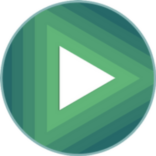




Leave a Comment