How to Install and Activate Rhinoceros
Written by Marteen Roose
1. Disable your antivirus to avoid false positive. To begin, open Windows Security from the Start menu.
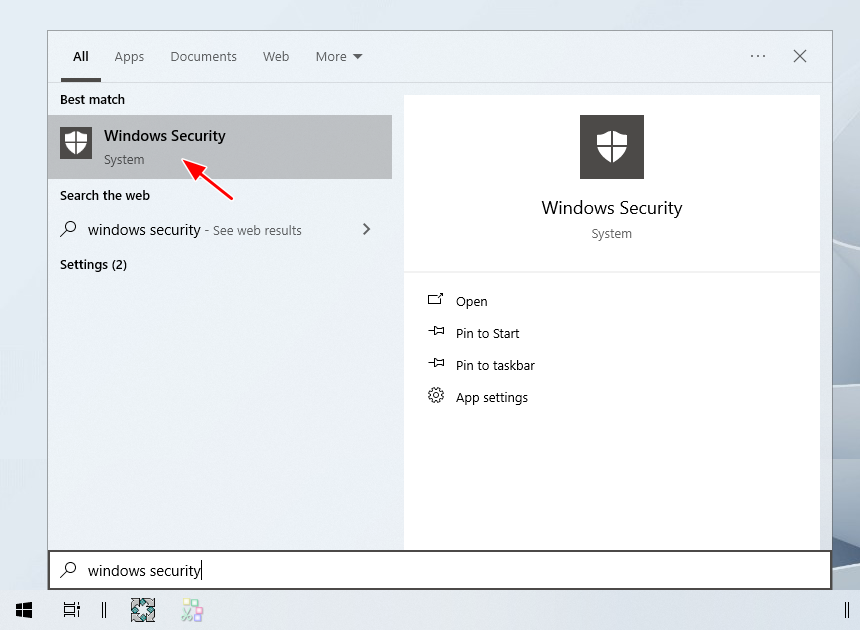
2. Click Manage settings.
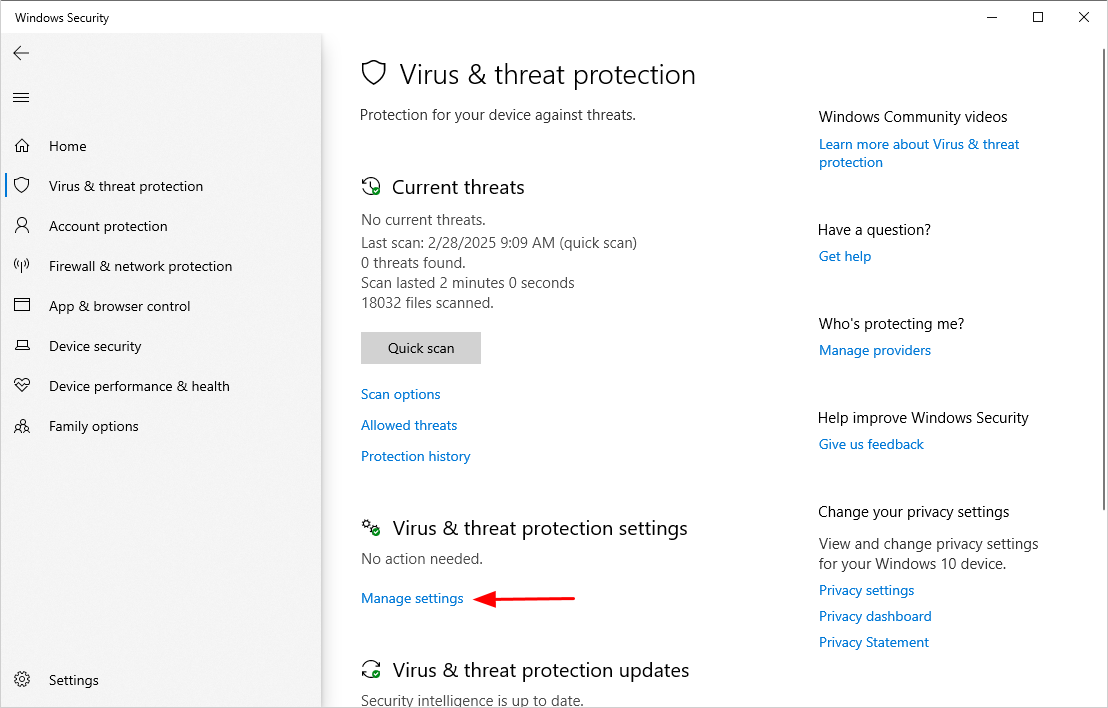
3. Make sure to disable all the security features in the window.
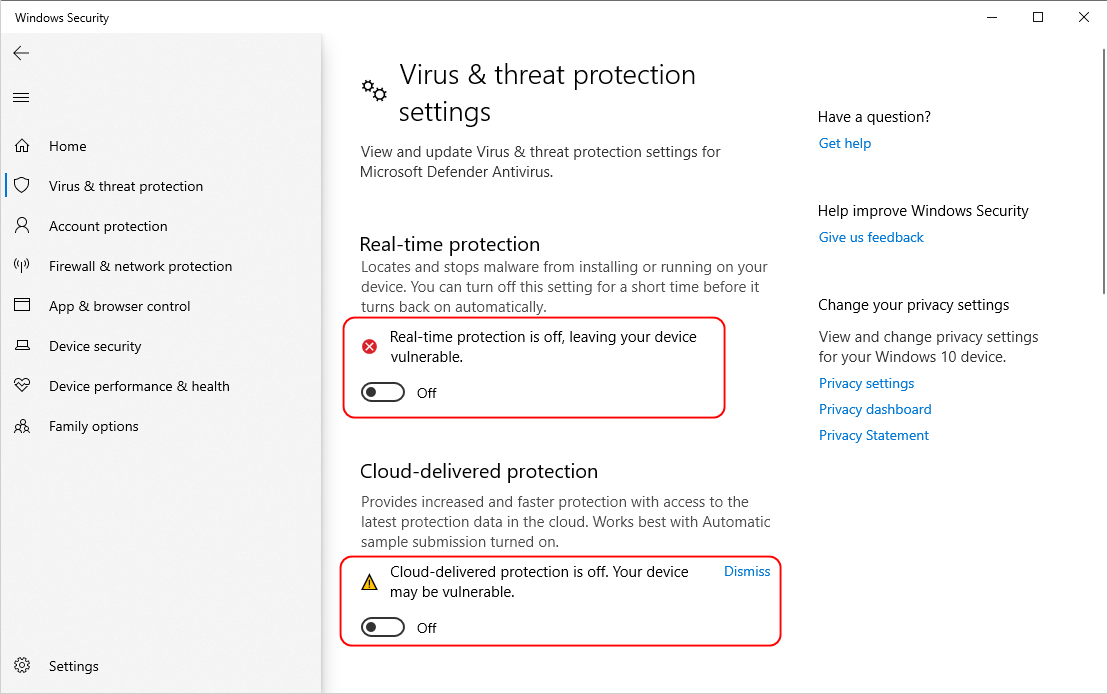
4. Open Notepad as administrator from the Start menu.
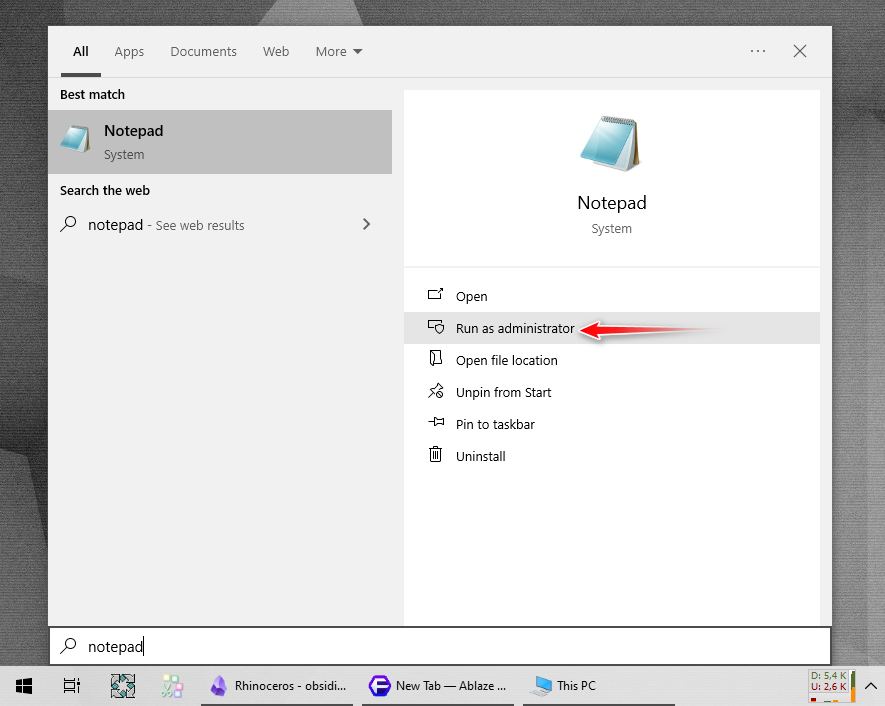
5. In Notepad, open the following location: c:\Windows\System32\Drivers\etc
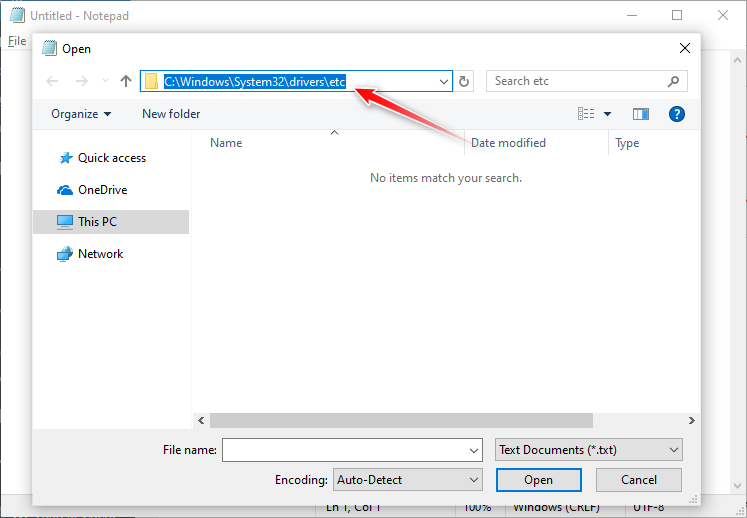
6. Click the file type drop-down list and select All Files.
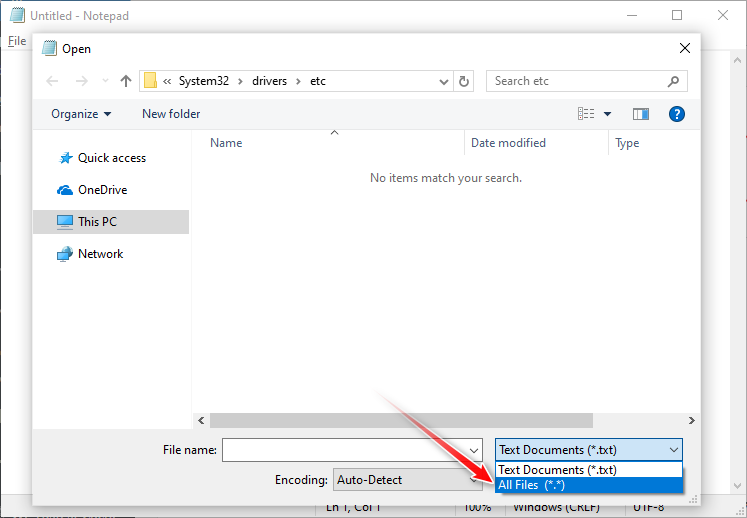
7. Double-click hosts to open the content in Notepad.
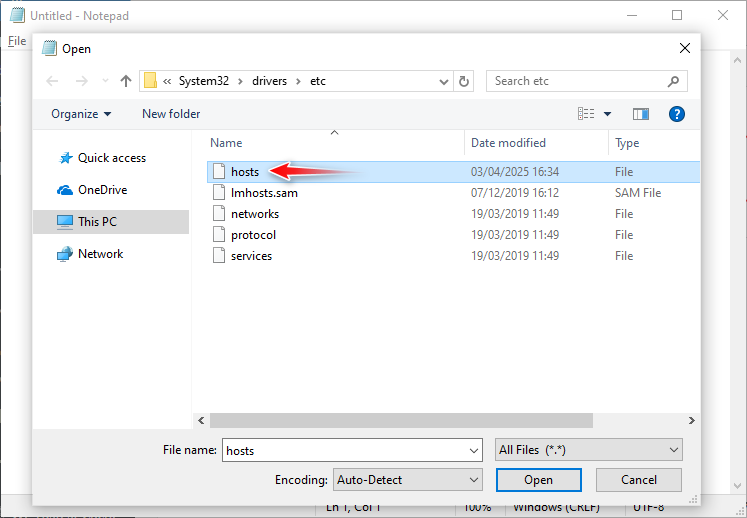
8. Copy and paste these two lines into Notepad, and then save the change:
127.0.0.1 api.mcneel.com
127.0.0.1 accounts.rhino3d.com
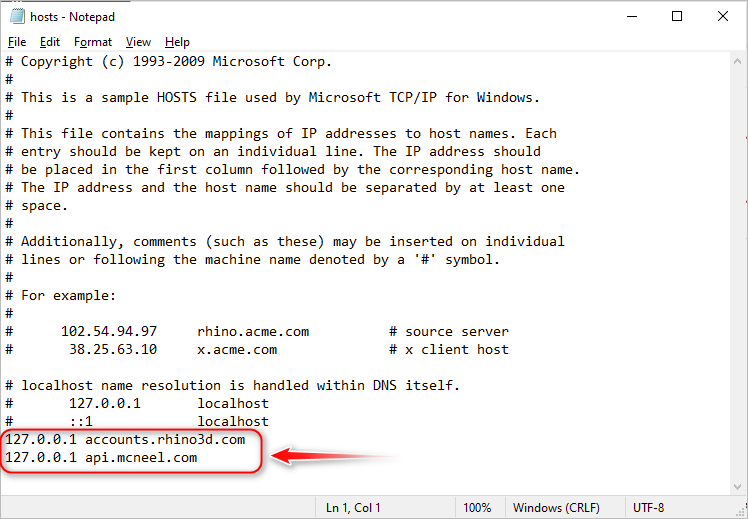
9. Extract the content of the archive. If it asks for a password, enter 123.
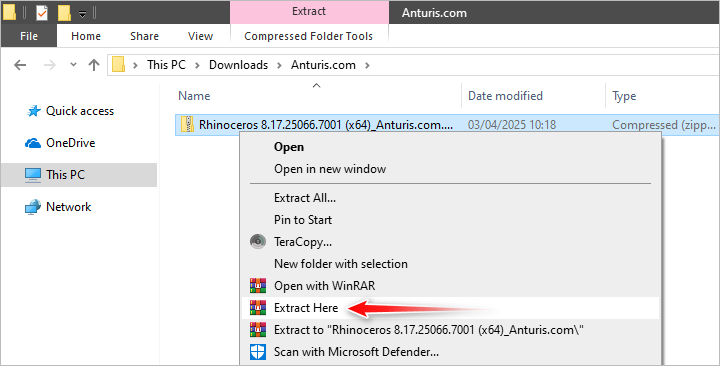
10. Open the extracted folder and double-click on rhino_en-us_8.17.25066.07001.exe
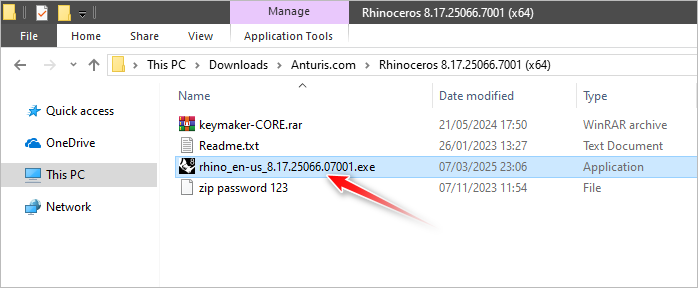
11. Click the gear icon.
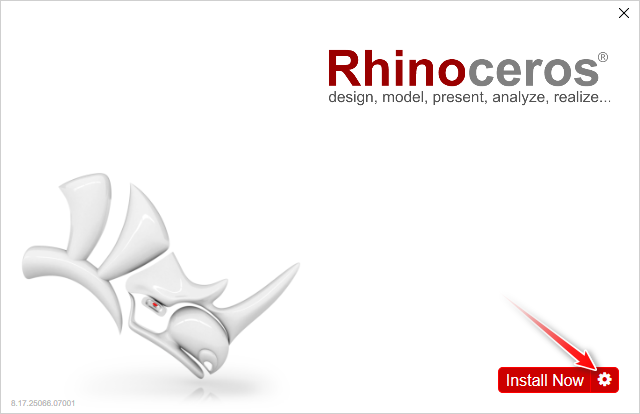
12. Uncheck the checkboxes and then click Install Now.
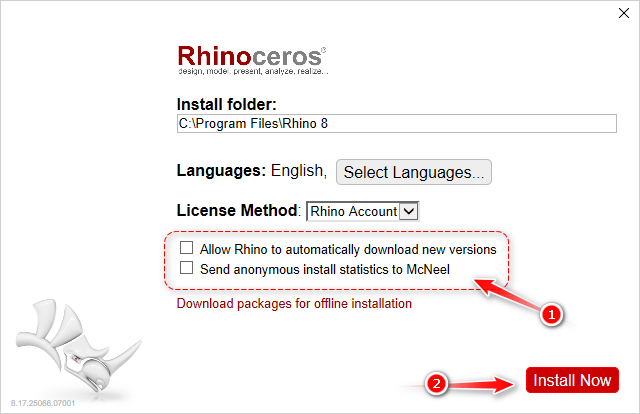
13. At this stage, the installer is downloading the required files from the internet for the installation.
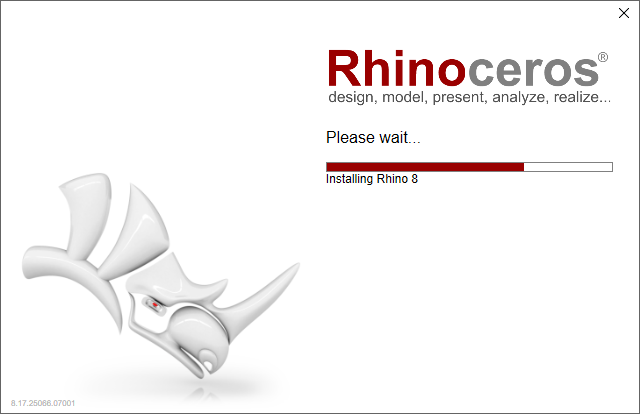
14. Click the Close button.
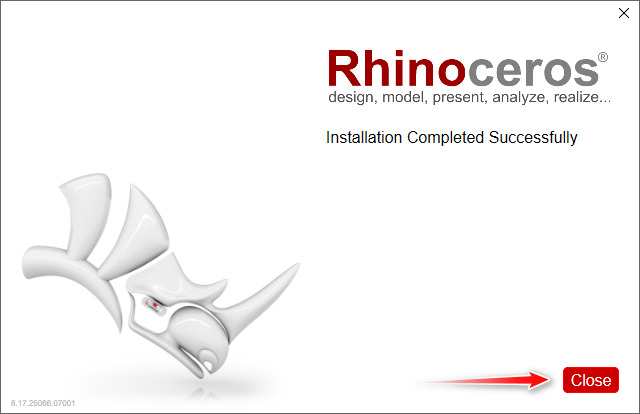
15. Disable your internet connection.
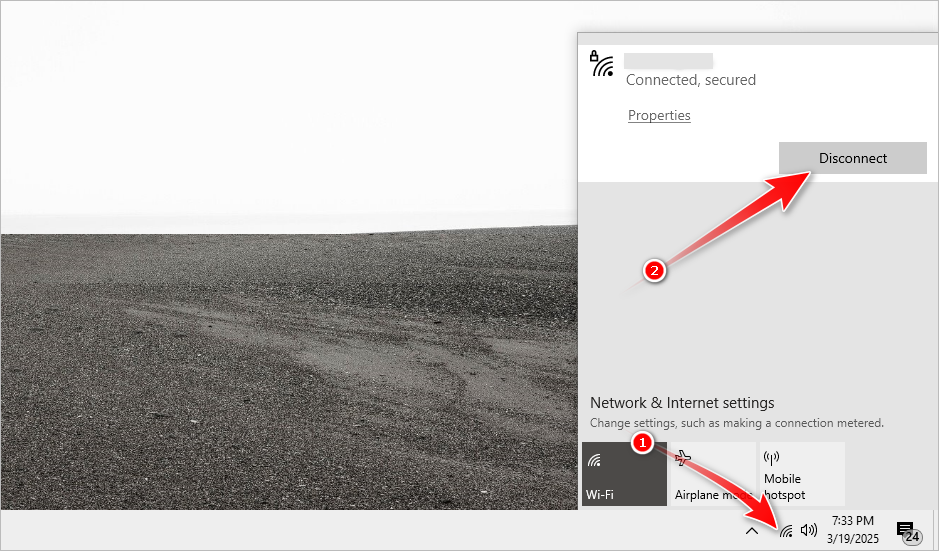
16. Launch Rhinoceros.
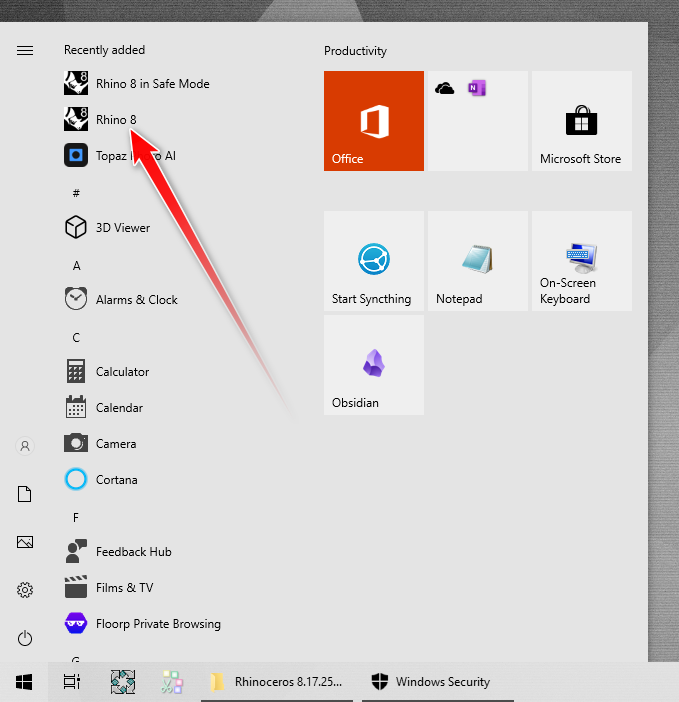
17. Enter any email address, check the box, and click the Continue button. Note that the button only appears after the box is checked.
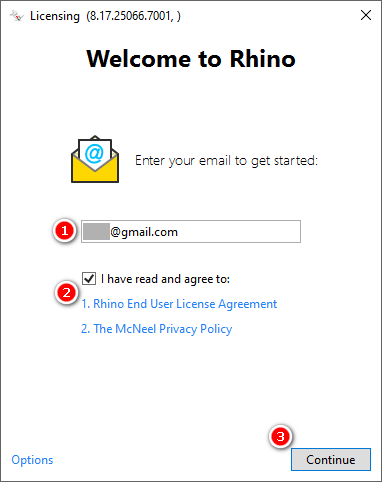
18. Click the Proceed with an offline validation button.
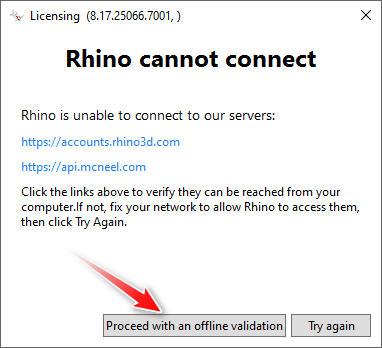
19. Go back to the extracted folder and extract the keymaker-CORE archive. Do not close the license key window.
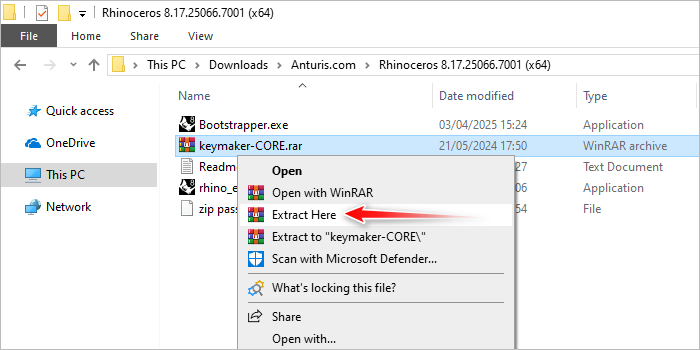
20. Double-click the following executable file.
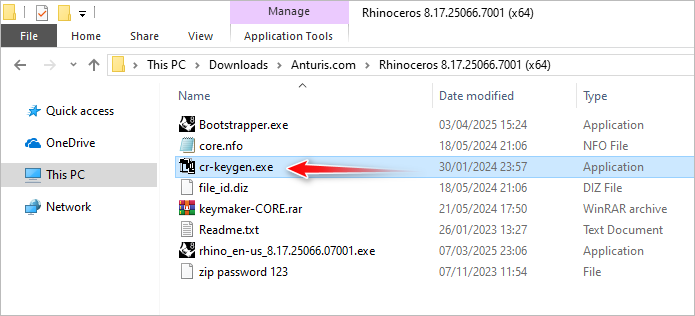
21. The following window should pop up on your screen. If not, minimize all open windows one by one until you see it.
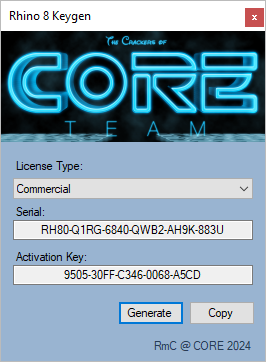
22. Copy and paste the code into the license key field, and then click Continue.
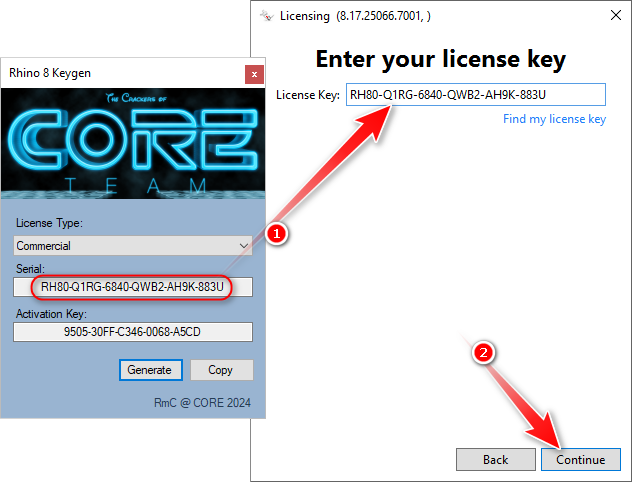
23. Press Continue.
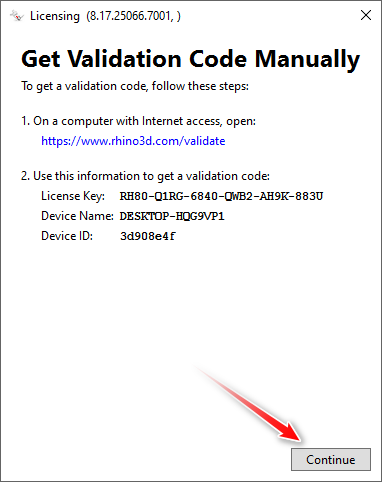
24. Copy and paste the activation key into the validation code field, and then click Continue.
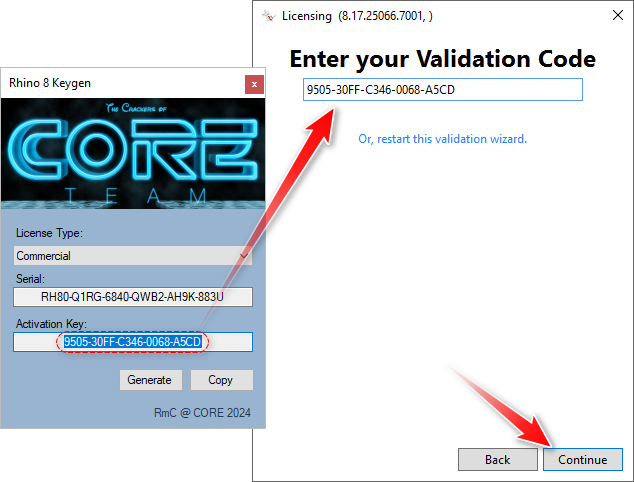
25. Close the window.
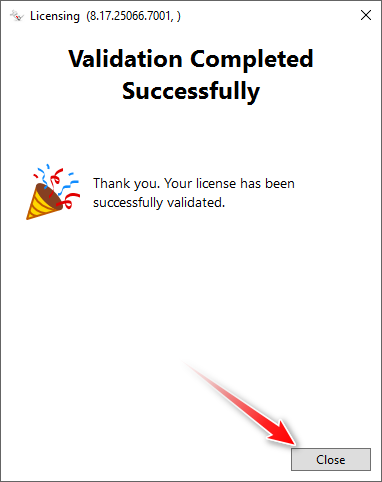
26. Rhinoceros is now activated. Have fun!
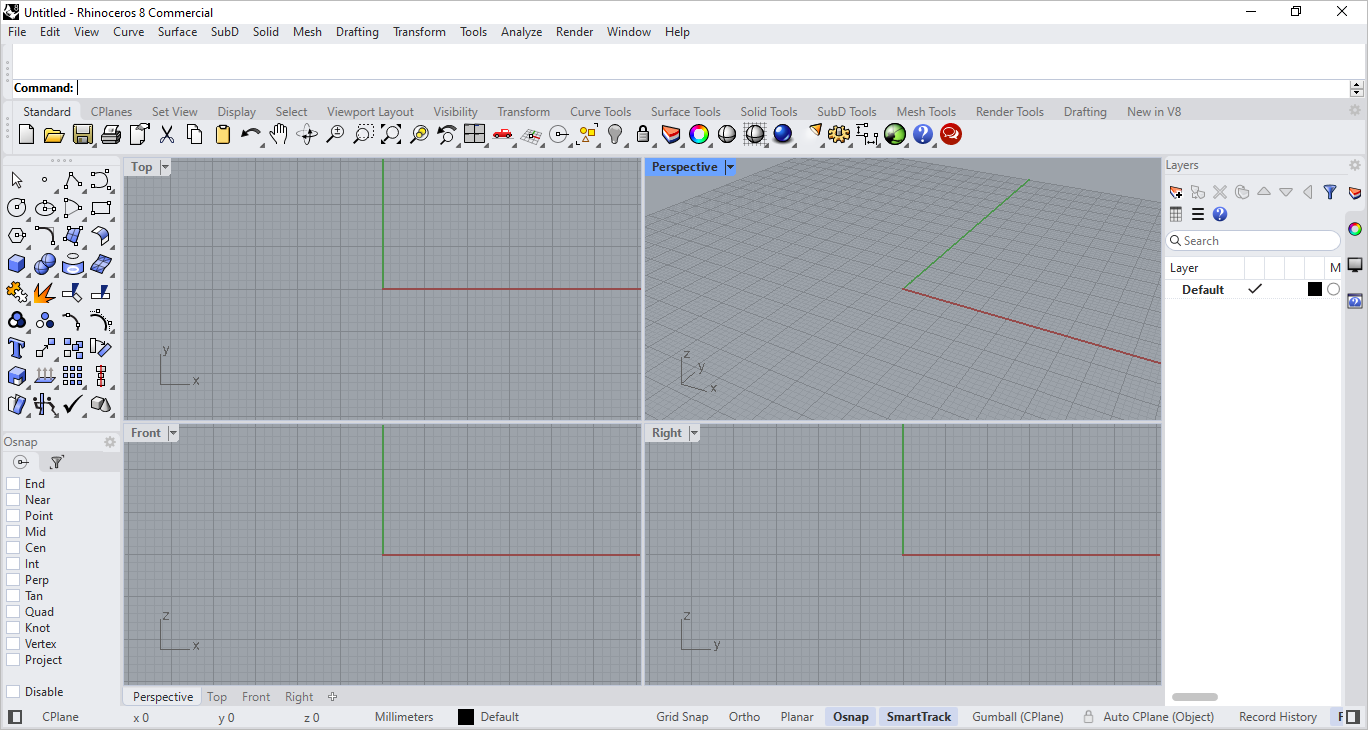

Leave a Comment